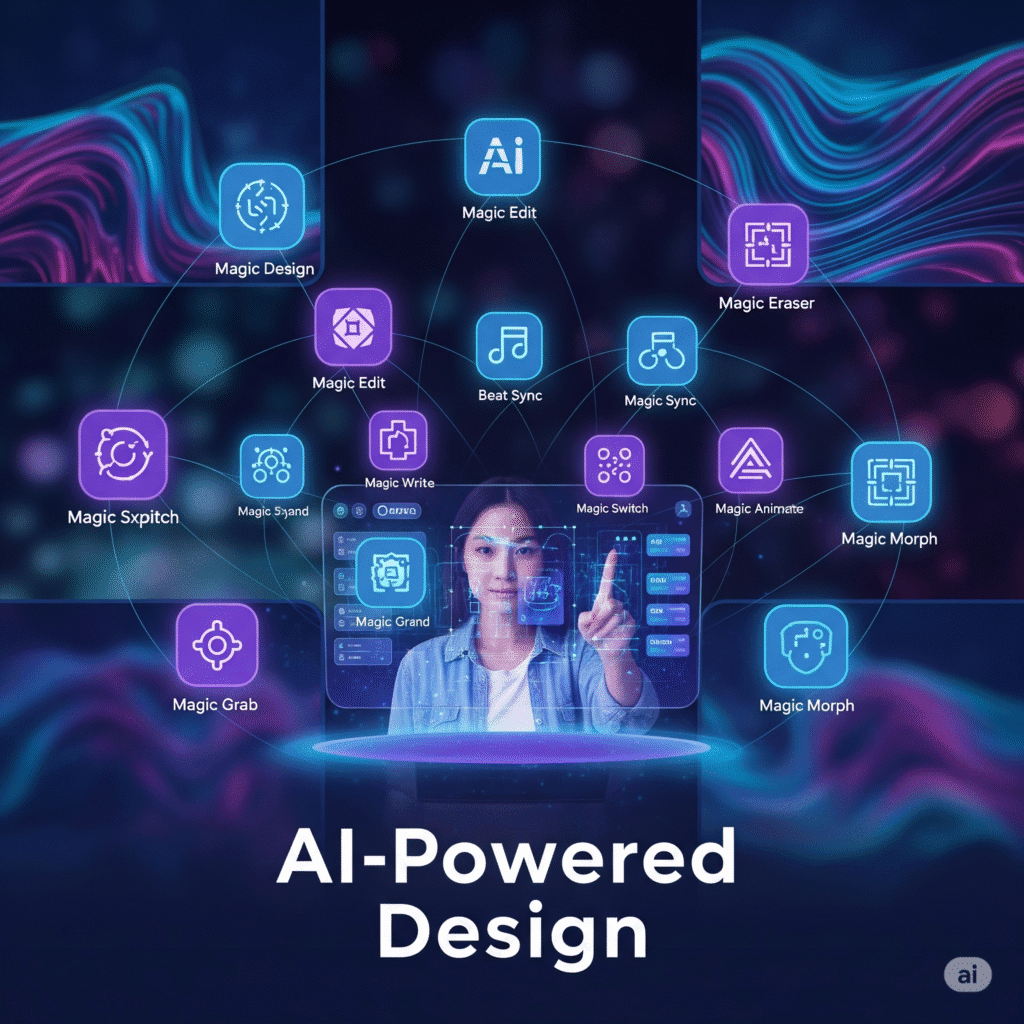In the bustling universe of digital design, Canva stands as a titan, empowering millions to create stunning visuals without a design degree. But what if I told you that beneath its intuitive drag-and-drop interface lies a hidden realm of artificial intelligence tools, often overlooked, that can revolutionize your workflow and catapult your creativity? As an expert blogger with over a decade of witnessing viral content trends, I’ve seen firsthand how the integration of AI is not just a passing fad but a profound shift. And in Canva, it’s not about replacing your creativity, but amplifying it.
This isn’t just another listicle of popular Canva features. We’re diving deep into the lesser-known, yet incredibly potent, Canva AI tools that can streamline your AI graphic design process, enhance your content creation with AI, and supercharge your Canva workflow. Prepare to unlock design superpowers you didn’t even know you possessed.
The AI Revolution in Design: Why You Can’t Afford to Ignore Canva’s Intelligence
The whispers of AI transforming industries have grown into a roaring chorus, and graphic design is no exception. For years, design software was the domain of the trained professional, with steep learning curves and intricate functionalities. Canva shattered that barrier, democratizing design for everyone. Now, with its robust suite of AI capabilities, it’s democratizing advanced design.
Consider these compelling statistics: Canva boasts over 220 million active monthly users as of 2025, with 21 million paying subscribers. A staggering 95% of Fortune 500 companies leverage Canva for their design needs. While Adobe still holds a larger market share in the broader graphics market, Canva’s 12.47% is a testament to its rapid ascent and pervasive influence, particularly among non-designers and small businesses.
What does this tell us? AI isn’t just making design easier; it’s making it smarter, faster, and more accessible. It’s allowing marketers to generate campaigns in minutes, educators to create engaging learning materials without fuss, and small business owners to craft professional-grade branding on a shoestring budget. The key isn’t to fear AI, but to embrace it as a powerful co-pilot, freeing you from repetitive tasks and allowing you to focus on the strategic, conceptual, and truly creative aspects of your work.
Unveiling the Hidden Gems: 10 Canva AI Tools to Master Your Workflow
You might be using Canva daily, but are you truly tapping into its AI-powered potential? Here are 10 Canva AI features that are often underutilized but can be absolute game-changers for your design automation and time-saving design efforts.
1. Magic Write: Your Personal Content Alchemist
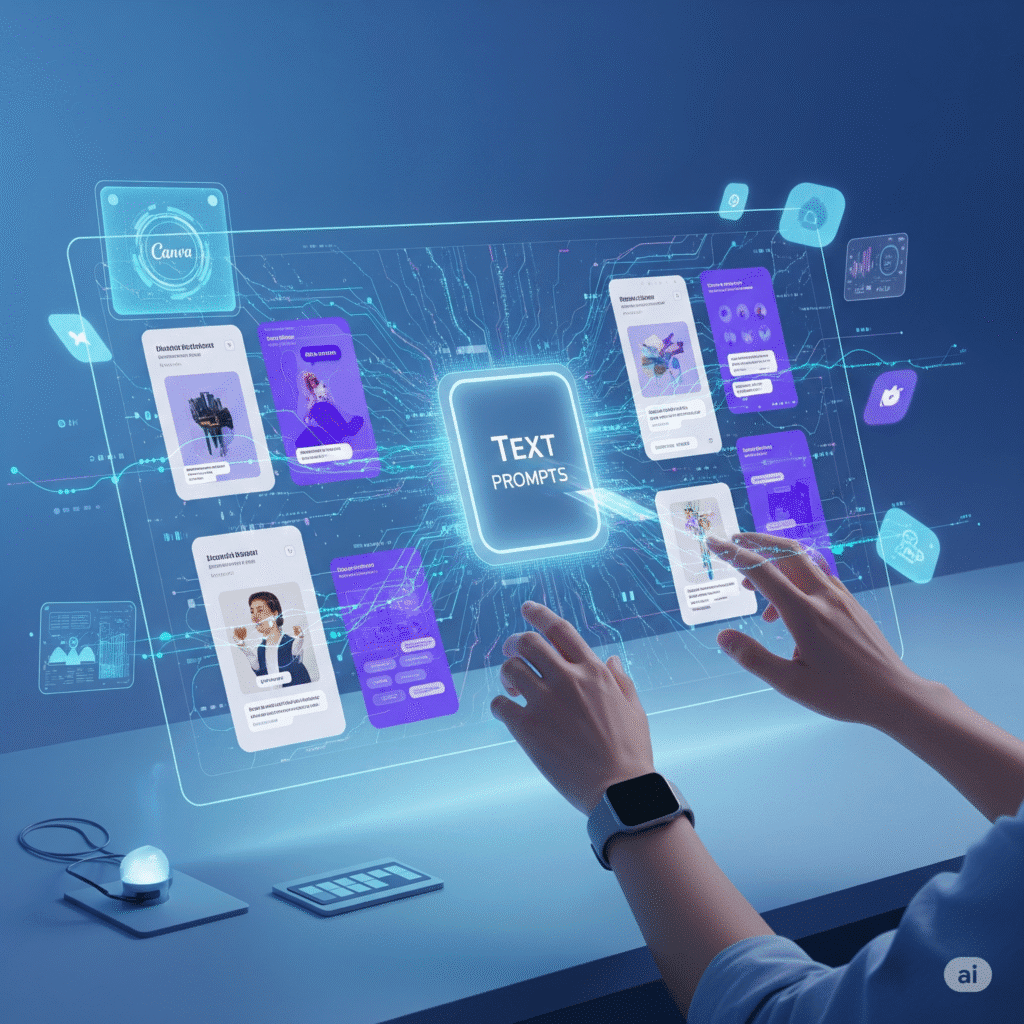
What it is: Nestled within Canva Docs and Presentations, Magic Write is your generative AI writing assistant. It can conjure up anything from snappy social media captions and comprehensive blog outlines to detailed product descriptions and email templates.
Why you’re not using it (but should): Many users perceive Canva purely as a visual tool, forgetting its powerful text capabilities. Magic Write isn’t just about drafting; it’s about brainstorming, refining, and even generating multiple variations of copy, all within your design environment.
Unique Insight: Beyond basic content generation, Magic Write, especially when paired with Canva’s Brand Voice AI (which we’ll discuss later), can act as a consistency guardian. Imagine needing 10 different captions for an Instagram carousel – Magic Write can produce them, all adhering to your brand’s specific tone, saving hours of tedious writing and rewriting.
Practical Advice: Next time you’re starting a new project, don’t jump straight to external writing tools. Open a Canva Doc, use Magic Write to generate an initial outline or a few headline ideas, and then expand on them. For marketing teams, it’s a goldmine for rapidly A/B testing different ad copy variations.
- Original Image Suggestion: A split screen: on one side, a user typing a prompt into Magic Write (e.g., “Write 3 Instagram captions for a new coffee shop opening”); on the other, the generated captions appearing instantly.
2. Magic Edit: The Ultimate Image Transformer
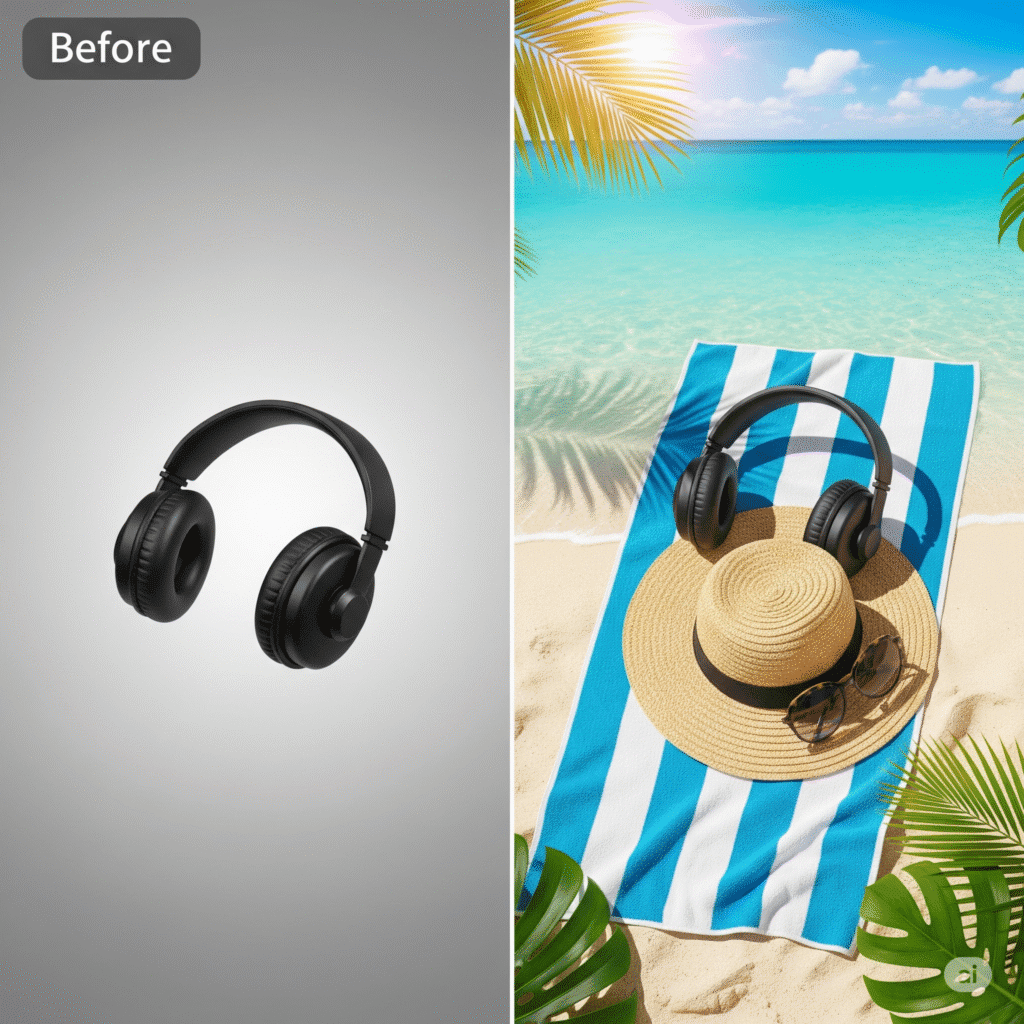
What it is: Magic Edit is a sophisticated, context-aware image editing tool. Select any part of an image, describe what you want, and Canva intelligently replaces or adds the object, seamlessly preserving shadows, lighting, and perspective.
Why you’re not using it (but should): This goes far beyond simple image touch-ups. It’s a powerful generative fill tool that can fundamentally alter the narrative of your visuals without needing a reshoot or complex Photoshop skills.
Unique Insight: Think beyond simple object replacement. Magic Edit can be a secret weapon for seasonal campaigns or rapid product mockups. For instance, quickly swapping a winter-themed mug in a photo to a summer-themed one, or changing the color of a t-shirt on a model without needing new photography. It’s about achieving visual consistency and adaptability at lightning speed.
Practical Advice: Experiment with subtle changes. Don’t just go for dramatic transformations. Try changing a background element, adding a small prop, or adjusting the texture of an object. The more precise your prompt, the better the result.
- Original Video Suggestion: A short screen recording showcasing: 1. A user highlighting a flower in a vase. 2. Typing “change to a succulent plant.” 3. The flower transforming realistically into a succulent, demonstrating the seamless blend.
3. AI Image Generator (Magic Media): From Words to Visual Wonders

What it is: Known as Magic Media, this tool transforms text descriptions into unique, custom images and videos. Describe anything you imagine – a “futuristic cityscape at sunset with flying cars” – and Canva will generate it for you in various styles.
Why you’re not using it (but should): While text-to-image generators are gaining traction, many users still rely heavily on stock photos. Magic Media allows for truly original, niche, or conceptual visuals that stock libraries simply don’t offer, ensuring your content stands out.
Unique Insight: This isn’t just for creating main images. Consider using it for abstract backgrounds, unique textures, custom icons, or even placeholder images during concept development. It’s particularly powerful for creating visuals that align perfectly with complex or whimsical brand narratives.
Practical Advice: Master the art of prompting. Be specific with details (colors, lighting, style, mood, subject). Experiment with different artistic styles offered by Canva (e.g., photo, neon, watercolor, retro anime) to find the perfect fit for your brand.
- Original Image Suggestion: A visual of a text prompt box (e.g., “A minimalist illustration of a person meditating on a mountain, sunrise, pastel colors”) leading to a generated image that perfectly matches the description.
4. Magic Grab: Isolating & Repositioning Elements with Ease
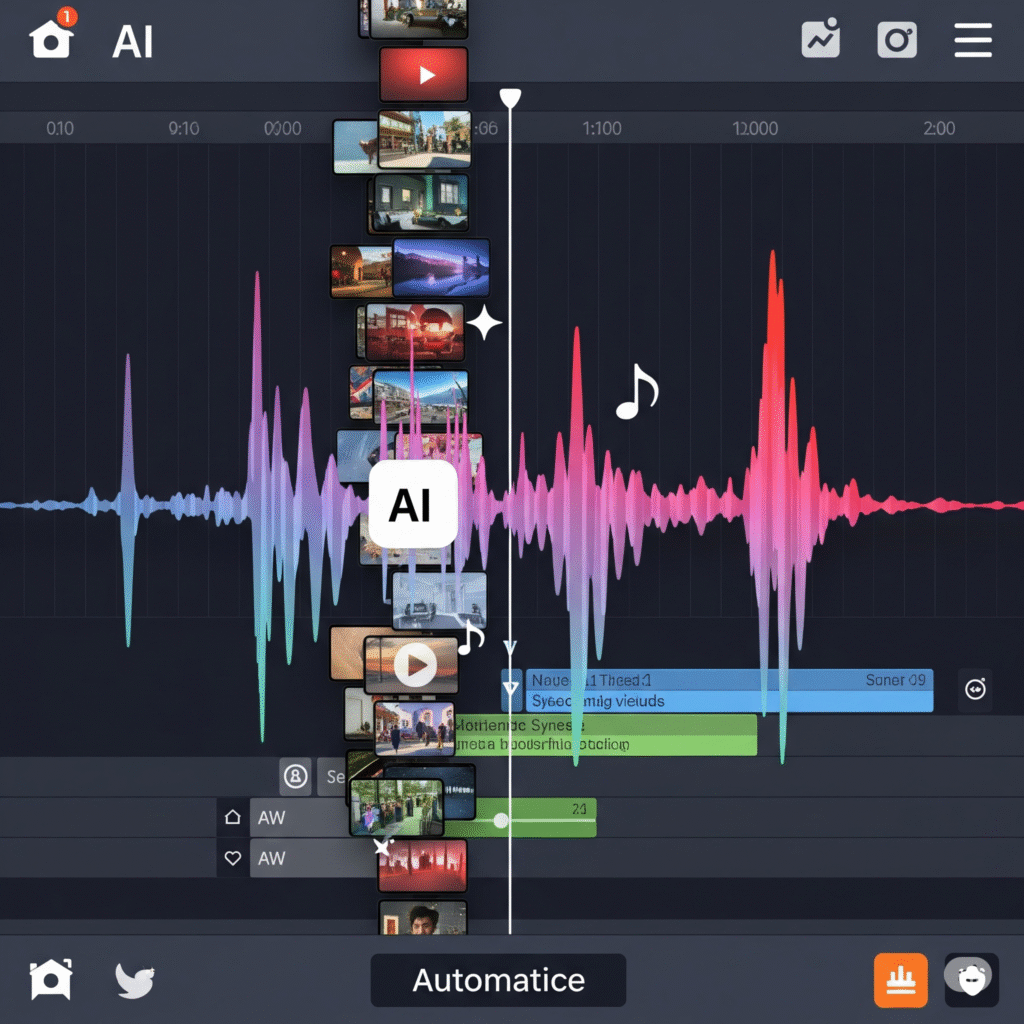
What it is: Magic Grab automatically identifies and isolates the main subject or an object in an image, allowing you to move, resize, or reposition it independently. Crucially, it then intelligently fills the empty space in the original background using AI, making it appear as if the object was never there or the background seamlessly extends.
Why you’re not using it (but should): This goes beyond a simple background remover. It’s a re-composition tool. You can literally “grab” an element from a photograph and shift its position to improve layout, add text, or create dynamic overlays.
Unique Insight: For social media carousels or multi-layered graphics, Magic Grab is invaluable. Imagine pulling a person from one image and placing them into a different background, or simply shifting a product slightly to make room for a new call-to-action without affecting the background integrity. This saves immense time in creating cohesive multi-panel designs.
Practical Advice: Use Magic Grab when you have a great image but the composition isn’t quite right for your text or other elements. It’s also excellent for creating “cutout” style designs that are popular on Instagram.
- Original Video Suggestion: A screen recording: 1. A photo of a person. 2. User applying Magic Grab to select the person. 3. The person is moved to a new position, and the original background magically fills in the empty space.
5. Translate Tool: Breaking Language Barriers in Design
What it is: Canva’s Translate Tool automatically translates text on your designs into over 100 languages, while remarkably preserving your design layout and formatting.
Why you’re not using it (but should): In an increasingly globalized world, multilingual content is a necessity, not a luxury. Many businesses manually translate or duplicate designs, leading to inefficiencies and potential layout issues. This AI tool makes global campaigns effortless.
Unique Insight: This isn’t just for large corporations. Small businesses looking to expand their reach, educators creating materials for diverse student populations, or content creators targeting international audiences can leverage this tool to rapidly localize their content, vastly increasing their potential audience. It’s a direct pathway to market expansion.
Practical Advice: Before translating, ensure your original design has a clean layout with easily identifiable text boxes. After translation, always do a quick visual check for any minor adjustments needed due to text length variations in different languages.
- Original Image Suggestion: A before-and-after graphic showing a social media post (e.g., “Limited Time Offer!”) in English on one side, and the same design with perfectly formatted translated text (e.g., in Spanish or Hindi) on the other.
6. Beat Sync: Crafting Rhythmic Video Masterpieces
What it is: For video projects, Beat Sync automatically aligns your video clips, transitions, and even animated elements to the beat of your chosen background music.
Why you’re not using it (but should): Manual video editing, especially syncing visuals to audio, is incredibly time-consuming and requires a keen sense of rhythm. Beat Sync takes the guesswork out of it, allowing even novice video creators to produce professional-looking, engaging short-form video content like Reels and TikToks.
Unique Insight: Beyond simply matching beats, Beat Sync can imbue your videos with a powerful emotional resonance. The natural flow created by perfectly timed cuts makes your content more dynamic and captivating, drawing viewers in and holding their attention longer – a critical factor for social media algorithms.
Practical Advice: Choose music with a clear, discernible beat. Experiment with different music tracks to see how Beat Sync transforms the pacing and energy of your video. It’s a quick way to produce multiple versions of a video with different moods.
- Original Video Suggestion: A split-screen video. One side shows a raw video clip with music. The other side shows the same clip after Beat Sync is applied, with cuts and transitions visibly aligning with the music’s rhythm.
7. Brand Voice AI: Ensuring On-Brand Messaging, Every Time
What it is: A powerful companion to Magic Write, Brand Voice AI allows you to define your brand’s unique tone (e.g., witty, professional, casual, empathetic). Magic Write then adjusts its generated copy to consistently reflect that voice.
Why you’re not using it (but should): Brand consistency is paramount for recognition and trust. Manually ensuring every piece of copy across different platforms adheres to a specific tone is a monumental task, especially for teams. Brand Voice AI automates this, safeguarding your brand’s identity.
Unique Insight: This tool transcends mere “tone checking.” It empowers agencies managing multiple client brands or large organizations with diverse internal and external communications to maintain a unified voice effortlessly. It’s a strategic asset for brand managers and content strategists, minimizing off-brand messaging risks.
Practical Advice: Take the time to meticulously define your brand voice in Canva’s Brand Kit. Provide clear examples of your desired tone. Regularly review and refine your brand voice settings as your brand evolves.
- Original Image Suggestion: A graphic showing a “Brand Voice Settings” panel with sliders or checkboxes for different tone attributes (e.g., “Formal,” “Playful,” “Direct”). An arrow points from this panel to a Magic Write text box generating copy in the selected tone.
8. AI Presentations (Magic Design for Decks): Your Instant Pitch Generator
What it is: Give Canva a simple topic (e.g., “Social Media Strategy for 2025,” “Product Launch Plan”), and its AI Presentation tool will instantly generate a full multi-slide presentation deck complete with a title, structured content, relevant text, and professional layouts.
Why you’re not using it (but should): Building presentations from scratch is often a time sink. This AI tool bypasses the initial blank-canvas paralysis, giving you a solid, well-structured foundation in seconds, freeing you to focus on refining the content and delivery.
Unique Insight: This tool is a godsend for rapid prototyping of pitches, internal reports, or educational modules. Instead of spending hours on initial slide design, you can generate multiple presentation drafts in minutes, quickly iterating and collaborating with teams on the core message. It transforms presentation creation from a design task into a strategic content exercise.
Practical Advice: Be as detailed as possible in your initial topic prompt. After generation, use the suggested layouts as a starting point, then customize with your brand elements and specific data.
- Original Video Suggestion: A screen recording: 1. User types “Quarterly Marketing Report Q2” into the AI Presentation prompt. 2. The AI quickly generates a multi-slide presentation with placeholders for data and relevant headings.
9. Magic Design (Prompt-Based Layouts): Design Starter, Supercharged
What it is: Upload an image or describe your design goals (e.g., “An invitation for a summer barbecue with a rustic feel”), and Magic Design will generate a variety of ready-to-use templates with custom layouts, color schemes, and element suggestions.
Why you’re not using it (but should): Beyond simply offering generic templates, Magic Design provides personalized starting points based on your specific input. This cuts down on decision fatigue and ensures your initial design direction is highly relevant.
Unique Insight: This tool is particularly powerful for overcoming creative blocks. When you’re unsure where to start, Magic Design offers diverse visual directions you might not have considered. For brand consistency, it can also suggest layouts that inherently match your Brand Kit, simplifying the process of creating on-brand collateral quickly.
Practical Advice: Use Magic Design when you’re looking for inspiration or need to quickly create variations of a design. Try uploading a key image from your brand to see how Magic Design incorporates it into various layouts.
- Original Image Suggestion: A split-screen: on one side, a user types “Social media graphic for a webinar on sustainable living, modern feel” or uploads a specific image. On the other, multiple distinct design suggestions (layouts, color palettes, fonts) are displayed.
10. Magic Morph: Dynamic Effects for Unforgettable Graphics
What it is: Exclusive to animated designs, shapes, or graphics, Magic Morph transforms an existing design element by changing its texture, shape, or other properties based on your text prompt, adding dynamic visual effects.
Why you’re not using it (but should): This is a niche but incredibly powerful tool for adding a unique, futuristic, or artistic flair to animated content. It allows for advanced visual effects without complex animation software.
Unique Insight: Magic Morph can elevate simple animated logos, lower thirds, or sticker-like elements into captivating brand assets. Imagine turning a basic text overlay into a flowing liquid texture or a solid shape into a shimmering, metallic object. This adds a level of polish and memorability rarely seen in standard graphic animations.
Practical Advice: Magic Morph works best with simple, vector-based shapes and text. Experiment with descriptive words related to materials, textures, and movements (e.g., “glowing neon,” “melting gold,” “liquid ripple”) to achieve stunning effects.
- Original Video Suggestion: A short animation: 1. A simple animated circle. 2. A prompt like “Change to swirling smoke texture.” 3. The circle transforms into a smoky, swirling animation.
Beyond the Basics: Advanced Strategies for AI-Powered Canva Mastery
Harnessing these Canva AI tools individually is powerful, but their true potential explodes when you combine them.
- Synergistic Workflows: Imagine using Magic Write to generate a blog post outline, then using AI Presentations to instantly turn it into a webinar deck. From there, you use Magic Design to create social media promotional graphics for the webinar, translating them with the Translate Tool for global reach, and finally, using Beat Sync to create a punchy video teaser. This integrated approach saves exponential time.
- Rapid Prototyping: AI in Canva allows for unparalleled speed in prototyping. Need 5 different visual concepts for a client pitch? Generate them in minutes using Magic Design and AI Image Generator, then refine with Magic Edit. This iterative process drastically accelerates creative exploration.
- Ethical Considerations & Human Oversight: While AI is incredible, it’s a tool, not a replacement for human judgment. Always review AI-generated content for accuracy, brand alignment, and ethical considerations. The best results come from human creativity guiding AI capabilities. Use AI to handle the mundane, so you can focus on the magnificent.
Future-Proofing Your Design Skills with Canva AI
The landscape of design is constantly evolving, with AI at the forefront of this transformation. By actively engaging with generative AI in Canva, you’re not just learning new features; you’re future-proofing your skills. You’re understanding the symbiotic relationship between human creativity and artificial intelligence, a skill that will be indispensable in the years to come. Embrace continuous learning, experiment with new tools as they emerge, and always look for ways to integrate technology to enhance, not diminish, your creative output.
Frequently Asked Questions (FAQ) About Canva AI
Q1: Are Canva’s AI tools available for free users?
A: Many core AI features like Magic Write (with usage limits) and the basic AI Image Generator are available to free users. However, the full suite of advanced AI tools, including Magic Edit, Magic Grab, Beat Sync, Brand Voice AI, and expanded usage for generative features, are primarily available to Canva Pro subscribers.
Q2: How accurate is Canva’s AI in generating images or text?
A: Canva’s AI models are highly advanced and continually improving. For text, Magic Write often produces coherent and relevant content, but it’s crucial to review and edit for accuracy and specific nuances. For images, the AI Image Generator is impressive, but results can vary based on prompt complexity. Refining your prompts is key to better accuracy.
Q3: Can I use Canva AI tools for commercial projects?
A: Yes, content generated using Canva’s AI tools (like images and text) can generally be used for commercial purposes, especially with a Canva Pro subscription. Always review Canva’s specific content license agreements for the most up-to-date terms and conditions regarding AI-generated assets.
Q4: How do Canva AI tools differ from standalone AI platforms (e.g., Midjourney, ChatGPT)?
A: Canva’s AI tools are integrated seamlessly into its design platform, focusing on enhancing your visual and content creation workflow within Canva. Standalone platforms like Midjourney (for images) or ChatGPT (for text) are often more specialized and may offer deeper customization or more complex generative capabilities, but they require you to export and import content into your design tools. Canva’s advantage lies in its all-in-one ecosystem.
Q5: Will AI replace graphic designers?
A: No, AI is unlikely to replace graphic designers. Instead, it will augment their capabilities, automating tedious tasks and providing powerful creative assistance. Designers who embrace AI will be more efficient, innovative, and valuable. The role of the designer will evolve to focus more on strategy, concept development, and human-centric problem-solving.
Q6: How can I provide feedback on Canva’s AI tools?
A: Canva frequently updates and refines its AI features. You can typically find feedback options within the “Magic Studio” or specific AI tool interfaces. Engaging with Canva’s community forums and social media channels can also be an effective way to share your experiences and suggestions directly with the Canva team.
Conclusion: Your Design Future, Powered by Canva AI
The future of design isn’t just about what you can create, but how efficiently and intelligently you can create it. Canva’s suite of AI tools represents a seismic shift, transforming laborious tasks into magical moments, and complex ideas into stunning realities with just a few clicks or clever prompts. By embracing these Canva AI features, especially the underutilized ones we’ve explored, you’re not just staying current; you’re becoming a more agile, productive, and ultimately, a more impactful creator.
Stop leaving your design superpowers untapped. Dive into Canva’s Magic Studio today, experiment with these transformative Canva AI tools, and witness how they unleash new levels of creativity and efficiency in your projects. The era of effortless, intelligent design is here, and it’s waiting for you.
Ready to transform your design process? Explore Canva Pro’s full suite of AI tools and elevate your creations. Start designing smarter, not harder!