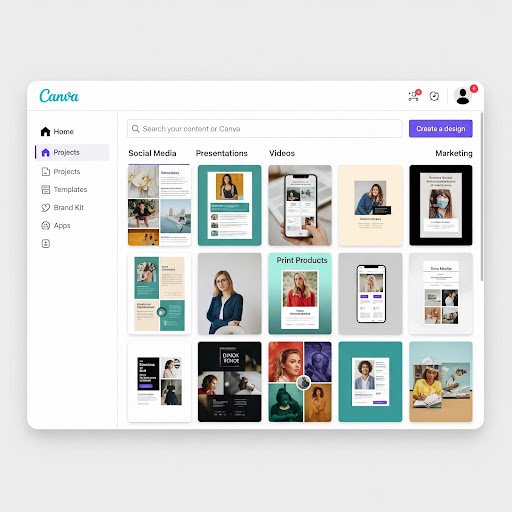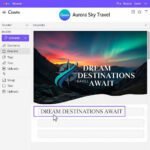In 2025, beginners looking to create digital designs are spoiled for choice. From simple mobile apps to complex desktop software, there’s a tool for every skill level. Yet, two names consistently rise to the top: Canva and Adobe Photoshop. They are both titans in the design world, but they serve vastly different audiences and purposes. For a newcomer, choosing the right one can feel like picking between a friendly, guided tour and an expert-level mountain climbing expedition.
Confused about where to start? You’re in the right place. This guide will break down the ultimate Canva vs Photoshop debate. We’ll compare their core features, ease of use, pricing models, and overall suitability for anyone just starting their creative journey. By the end, you’ll have a clear understanding of which tool is the perfect fit for your specific needs and goals.
Canva at a Glance: The Accessible Design Powerhouse
Launched in 2013, Canva quickly revolutionized the design space by making it accessible to everyone, regardless of their skill level. It was created with a simple mission: to empower the world to design. Instead of a blank canvas and a dizzying array of tools, Canva offered a user-friendly, drag-and-drop interface powered by thousands of ready-made templates.
Who is it for? Canva is the go-to tool for entrepreneurs, social media managers, marketers, students, bloggers, and small business owners. Essentially, if you’re a “non-designer” who needs to create professional-looking visuals quickly, Canva was built for you.
Key Features:
- Drag-and-Drop Editor: The core of Canva’s appeal. It’s incredibly intuitive—just find an element you like and drag it onto your design.
- Massive Template Library: From Instagram stories to business presentations and wedding invitations, there’s a template for almost any project you can imagine.
- Brand Kit (Pro feature): Allows you to save your brand’s colors, fonts, and logos for easy access, ensuring consistency across all your designs.
- Cloud-Based: Everything is saved online, so you can access and edit your designs from any device with an internet connection.
Pros:
- Extremely easy to learn and use.
- Incredibly fast for creating social media graphics, flyers, and presentations.
- Offers a very generous and powerful free plan.
- Designed for seamless team collaboration.
Cons:
- Limited advanced customization and photo editing capabilities.
- Designs can sometimes look generic if templates aren’t heavily modified.
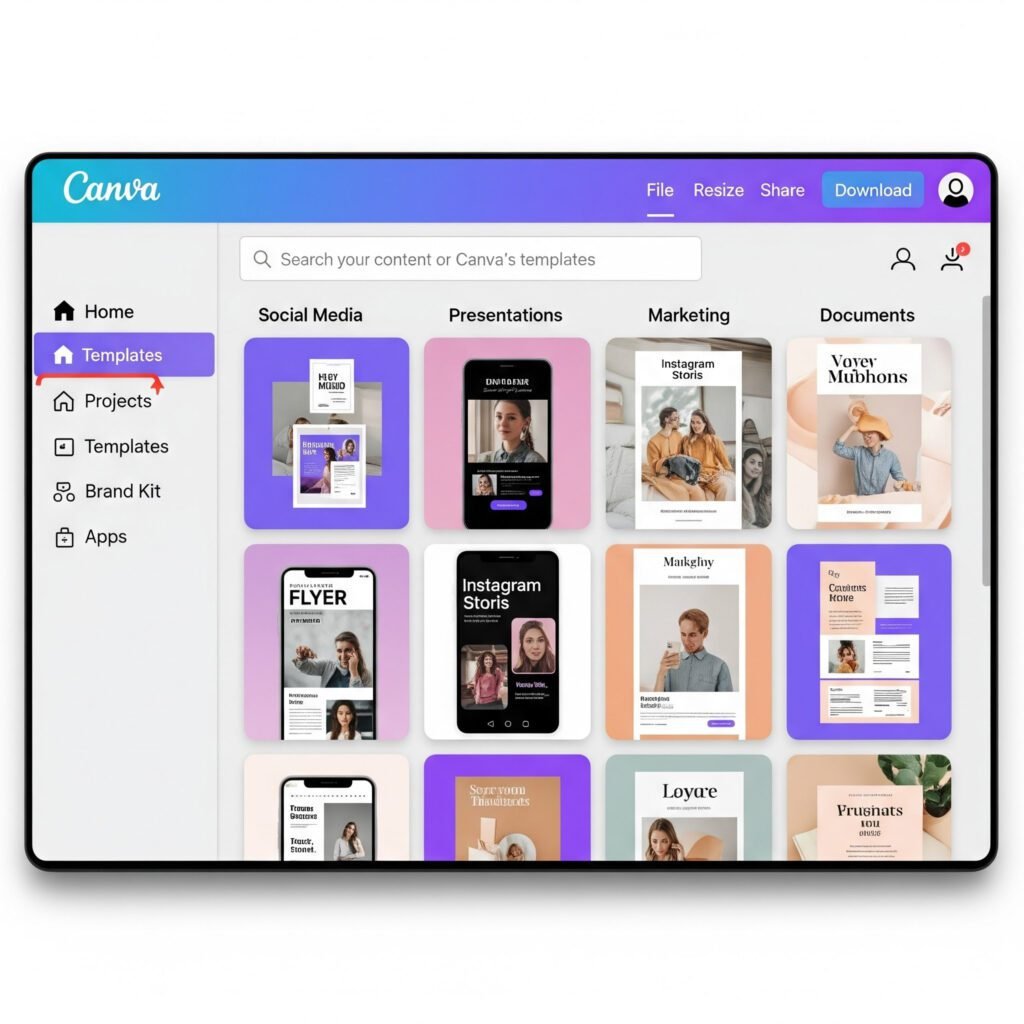
Photoshop at a Glance: The Unrivaled Industry Standard
Adobe Photoshop has been the undisputed king of image editing for decades. First released in 1990, it set the professional standard for photo manipulation and digital art, and it continues to be the most powerful and recognized tool in the industry. It’s a pixel-based editor, meaning it gives you granular control over every single pixel in an image.
Who is it for? Photoshop is built for professional designers, photographers, digital artists, and advanced creators who require precision and unlimited creative control. If your work involves detailed photo retouching, complex image composites, or creating digital paintings from scratch, Photoshop is the essential tool for the job.
Key Features:
- Advanced Photo Editing: Unmatched tools for color correction, retouching, and restoring photos.
- Layers and Masking: The foundational system for non-destructive editing, allowing you to combine and manipulate multiple images and effects with precision.
- Advanced Brushes and Tools: A massive library of customizable brushes, pens, and selection tools for digital painting and intricate design work.
- Plugins and Integrations: Its capabilities can be expanded with thousands of third-party plugins.
Pros:
- Virtually unlimited creative control.
- The industry-standard software, making it a crucial skill for a career in design.
- The most powerful and versatile tool for professional-grade photo editing.
Cons:
- A very steep and often intimidating learning curve for beginners.
- Requires a paid subscription via Adobe Creative Cloud.
- Can be resource-heavy, requiring a powerful computer to run smoothly.
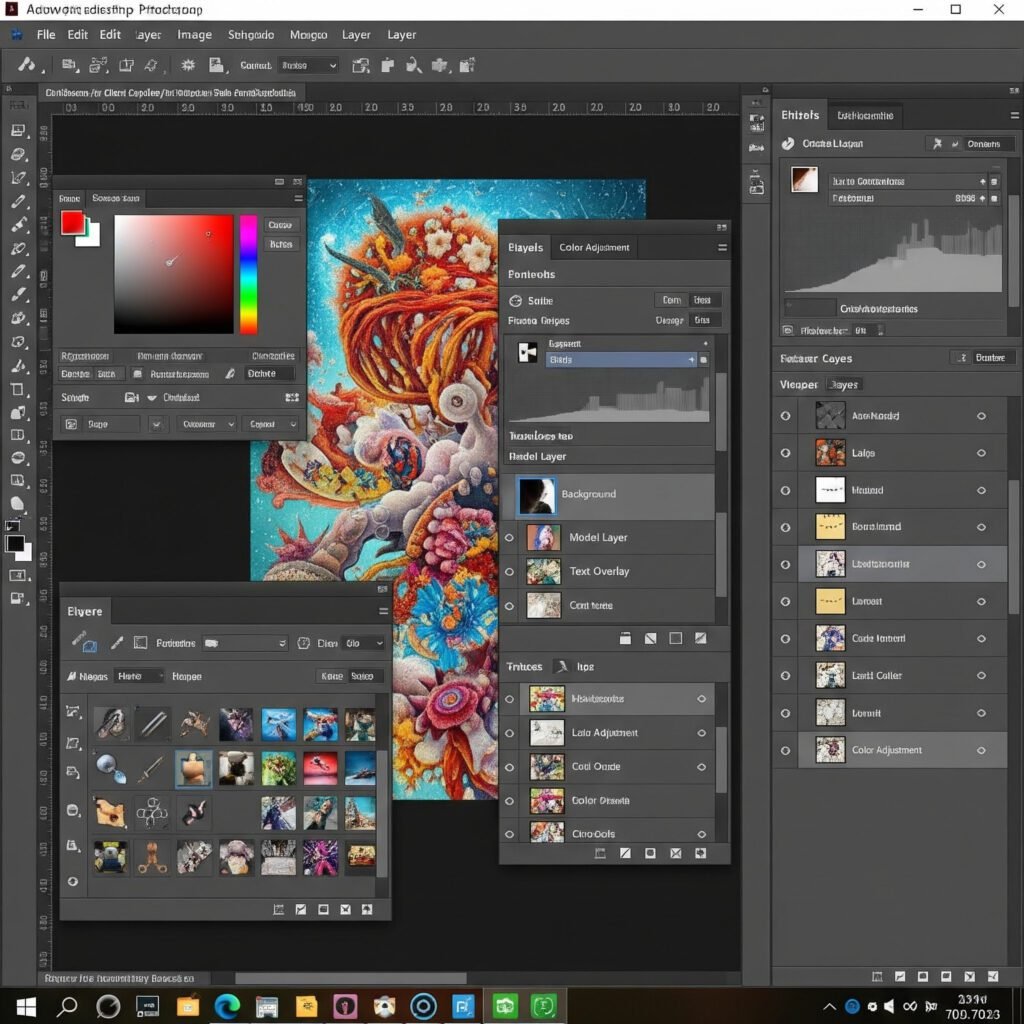
Canva vs Photoshop: Side-by-Side Comparison
To truly understand which is right for you, let’s break down the key differences in a head-to-head comparison.
Ease of Use
When it comes to Photoshop for beginners, the learning curve is its biggest hurdle. The interface is packed with tools, menus, and panels that require time and training to understand. Canva, on the other hand, is built for simplicity. Its drag-and-drop editor is self-explanatory, allowing a brand-new user to create a polished design in minutes.
Winner: Canva
Features
This is where the tools diverge. Canva’s features are built for speed and convenience—templates, stock elements, and one-click resizing. It excels at layout and composition. Photoshop’s features are built for power and precision. Its strength lies in detailed image manipulation, compositing, and creating artwork from a blank canvas. One offers guided creation; the other offers unlimited editing power.
Winner: Tie (depends on your needs)
Pricing
Canva offers a robust free plan that is more than enough for many beginners. Its Pro plan is an affordable subscription that unlocks premium templates, a larger stock library, and features like the Brand Kit. Photoshop is only available through a paid Adobe Creative Cloud subscription, typically bundled with other apps like Lightroom. While there’s a free trial, there is no free-forever version. Winner: Canva
Learning Curve
A beginner can become proficient in Canva within an afternoon. Mastering it is a quick process. To become proficient in Photoshop, you’ll likely need to watch hours of tutorials and dedicate weeks, if not months, to consistent practice. It’s a long-term skill investment. Winner: Canva
Use Cases
The ideal use cases are very different. Canva for beginners is perfect for creating social media posts, business cards, presentations, and marketing materials. Photoshop is the choice for professional photo editing, digital painting, creating website mockups, and any project requiring deep image manipulation. Winner: Tie (depends on your project)
Collaboration & Access
Canva is a cloud-native platform, making collaboration effortless. You can share a link with team members to edit or comment in real-time, just like Google Docs. Photoshop is primarily a desktop application, and while Adobe offers cloud features, real-time collaboration is not as seamless as Canva’s. Winner: Canva
Comparison Table
| Feature | Canva | Adobe Photoshop |
| Primary Use | Quick graphic design, social media, marketing | Advanced photo editing, digital art, retouching |
| Ease of Use | Extremely easy, drag-and-drop | Steep learning curve, complex interface |
| Learning Curve | Minutes to hours | Weeks to months |
| Pricing | Strong free plan, affordable Pro subscription | Subscription-only (Adobe Creative Cloud) |
| Key Strength | Templates and speed | Power and precision |
| Collaboration | Excellent, real-time, cloud-based | Primarily desktop-based |
| Best for Beginners | Yes, overwhelmingly | No, best for aspiring professionals |
Which One Should Beginners Choose in 2025?
So, after comparing Canva vs Photoshop 2025, the choice for a beginner becomes clear and depends entirely on your goals.
You should choose Canva if:
- You are a business owner, student, or marketer who needs to create great-looking graphics without a design background.
- Your primary need is to design things like social media posts, presentations, flyers, and simple videos.
- You prioritize speed and efficiency over granular creative control.
- You have a limited budget or want to start with a powerful free tool.
You should choose Photoshop if:
- You aspire to have a career in graphic design, photography, or digital art.
- Your main goal is to perform detailed photo editing, retouching, or create complex compositions.
- You are a creative individual who finds templates too restrictive and wants to build everything from scratch.
- You are willing to invest the time and money to learn an industry-standard skill.
Here’s a practical scenario to make it even simpler: If you just want to create beautiful Instagram posts for your small business, choose Canva. If you want to edit high-quality wedding photos for a client, you need Photoshop.
Alternatives Worth Considering
While Canva and Photoshop are the two main contenders, the design world is vast. If neither feels quite right, here are a few other beginner-friendly tools worth a look:
- Adobe Express: Adobe’s direct competitor to Canva. It offers a similar template-based, user-friendly experience and is a great middle-ground for those who want to stay in the Adobe ecosystem.
- Figma: While primarily a UI/UX design tool for apps and websites, Figma’s powerful free plan and intuitive interface make it a surprisingly versatile tool for general graphic design.
- PicMonkey: A web-based tool that strikes a balance between Canva’s design features and Photoshop’s photo-editing capabilities, offering more robust filters and touch-up tools than Canva.
Conclusion
The Canva vs Photoshop debate isn’t about which software is superior overall, but which is the right tool for the job at hand. For the vast majority of beginners in 2025, Canva is the undisputed winner. It empowers you to create stunning, professional-looking designs immediately, helping you build confidence and achieve your goals without a frustrating learning curve.
Photoshop remains the unparalleled choice for professionals and anyone serious about a career in the creative industries. Think of it as a goal to aspire to. Start with Canva, bring your ideas to life, and when you find yourself hitting the limits of its capabilities, Photoshop will be waiting for you.
We encourage you to visit the official Canva and Adobe Photoshop websites to explore their features and even try their free versions or trials. The best way to learn is by doing!
Looking for Canva tips to get started? Check out our guide: [10 Canva Templates Every Small Business Owner Should Use].