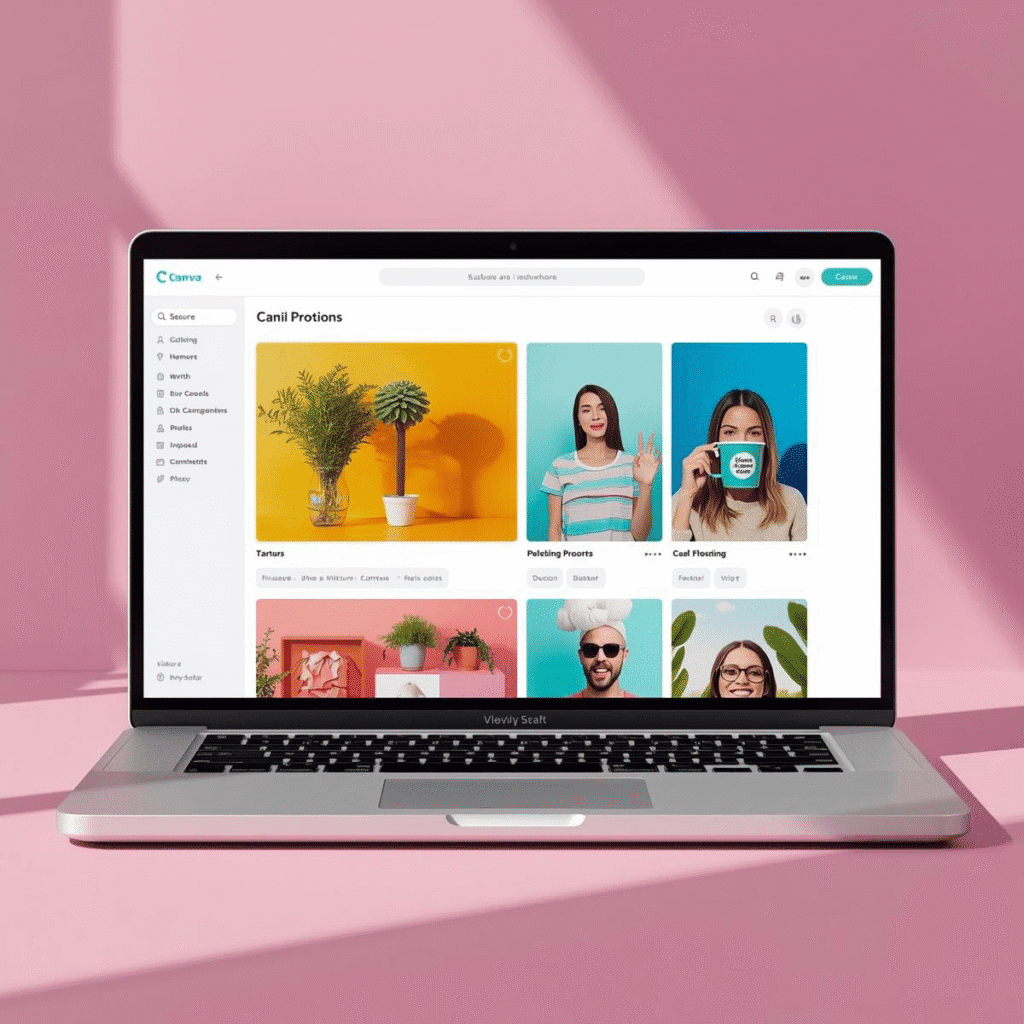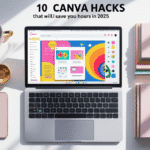Introduction: Why Canva Hacks Matter for Busy Creators
If you’re a blogger, content creator, digital product seller, or small business owner, chances are Canva is your go-to design tool. With over 135 million active users worldwide, Canva has become the ultimate platform for quick, professional designs without needing Photoshop or Illustrator.
But here’s the catch: most people only use the basics—dragging templates, adding text, and downloading designs. What they don’t realize is that Canva is packed with hidden features, shortcuts, and hacks that can save hours of design time every week.
In this article, we’ll explore 10 Canva hacks to save time for busy creators, from AI-powered tricks to productivity shortcuts. Whether you’re making social media graphics, YouTube thumbnails, blog headers, or digital products, these hacks will speed up your workflow instantly.
1. Magic Resize: One Design, Multiple Platforms
Ever created a stunning Instagram post and then spent 30 minutes resizing it for Facebook, Pinterest, and YouTube? That’s where Canva’s Magic Resize comes in.
With just one click, you can automatically resize a design for different platforms. No more starting from scratch or manually adjusting dimensions.
How to use it:
- Design your graphic in any format.
- Click Resize → choose platforms (Instagram, Facebook, Pinterest, YouTube, LinkedIn, etc.).
- Canva instantly generates the resized versions.
Best for: Social media managers, bloggers, and small businesses managing multiple channels.
SEO Keywords: Canva Magic Resize, Canva social media hacks, design resizing tips.
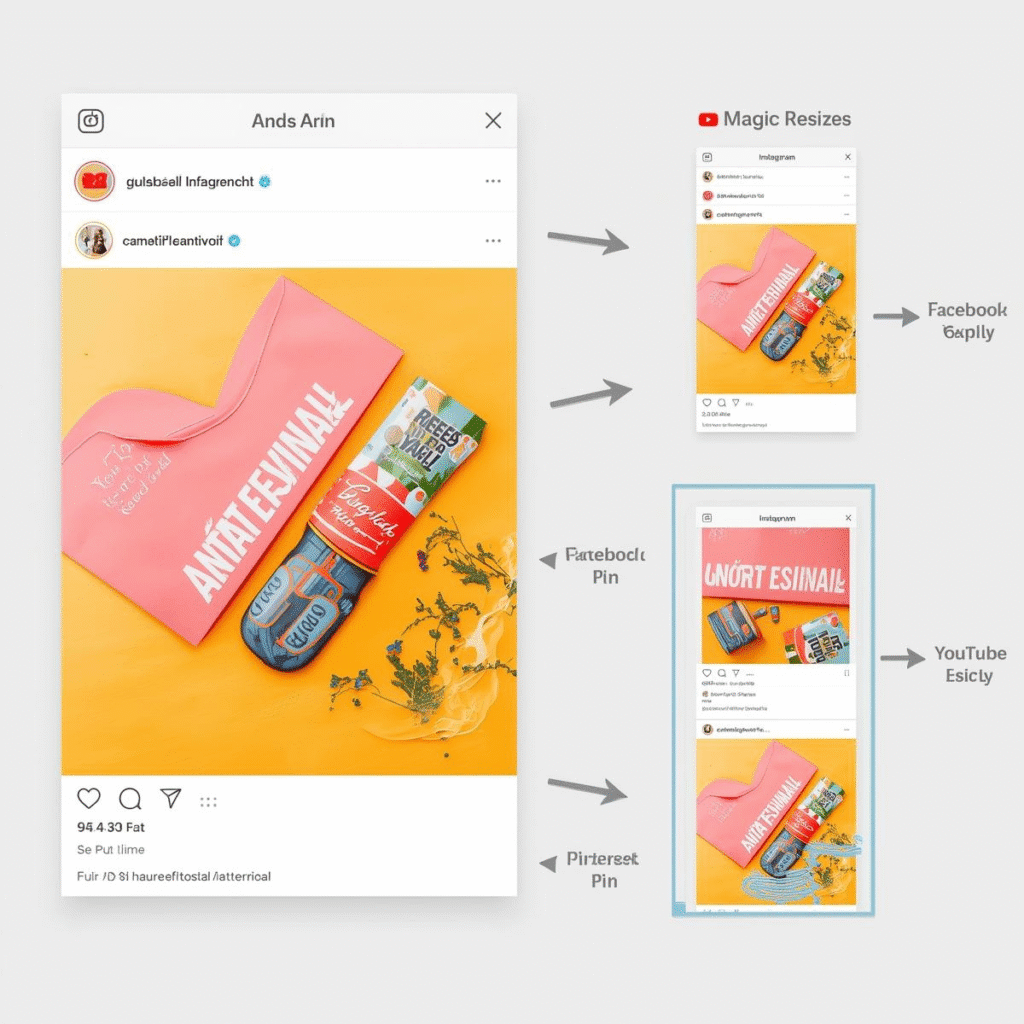
2. Canva Keyboard Shortcuts for Lightning Speed
If you’re still dragging shapes from the side panel, you’re wasting precious time. Canva has dozens of keyboard shortcuts that cut your design time in half.
Most useful Canva shortcuts:
- T → Insert text box
- R → Add a rectangle
- L → Add a line
- Shift + drag → Keep proportions while resizing
- Ctrl/Cmd + D → Duplicate element instantly
Best for: Creators designing in bulk.
SEO Keywords: Canva keyboard shortcuts, time-saving Canva tricks.
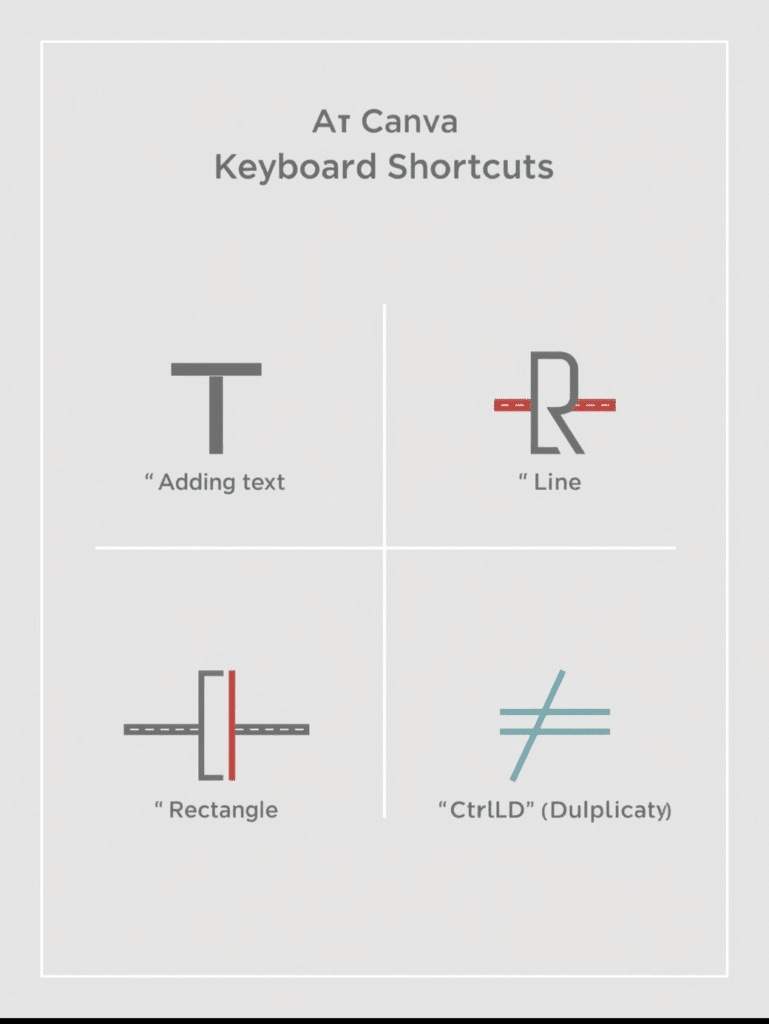
3. Background Remover: Instant Professional Photos
If you’ve ever tried to cut out backgrounds manually, you know how frustrating it is. Canva’s Background Remover tool (Pro feature) removes backgrounds in one click.
How to use it:
- Upload a photo → Click Edit Photo → Select Background Remover.
- Canva AI removes the background instantly.
- Use it for product photos, thumbnails, mockups, and profile pictures.
Best for: E-commerce sellers, YouTubers, bloggers.
SEO Keywords: Canva background remover, Canva Pro hacks.

4. Bulk Create: Design Hundreds of Graphics in Seconds
If you make quote graphics, product listings, or flashcards, this hack is a game-changer. Canva’s Bulk Create tool lets you upload a CSV file and auto-generate dozens (even hundreds) of designs at once.
Example:
- Upload a CSV with 100 quotes.
- Connect it to a Canva template.
- Canva automatically generates 100 ready-to-post quote graphics.
Best for: Social media managers, educators, bloggers.
SEO Keywords: Canva bulk create, Canva automation hacks.
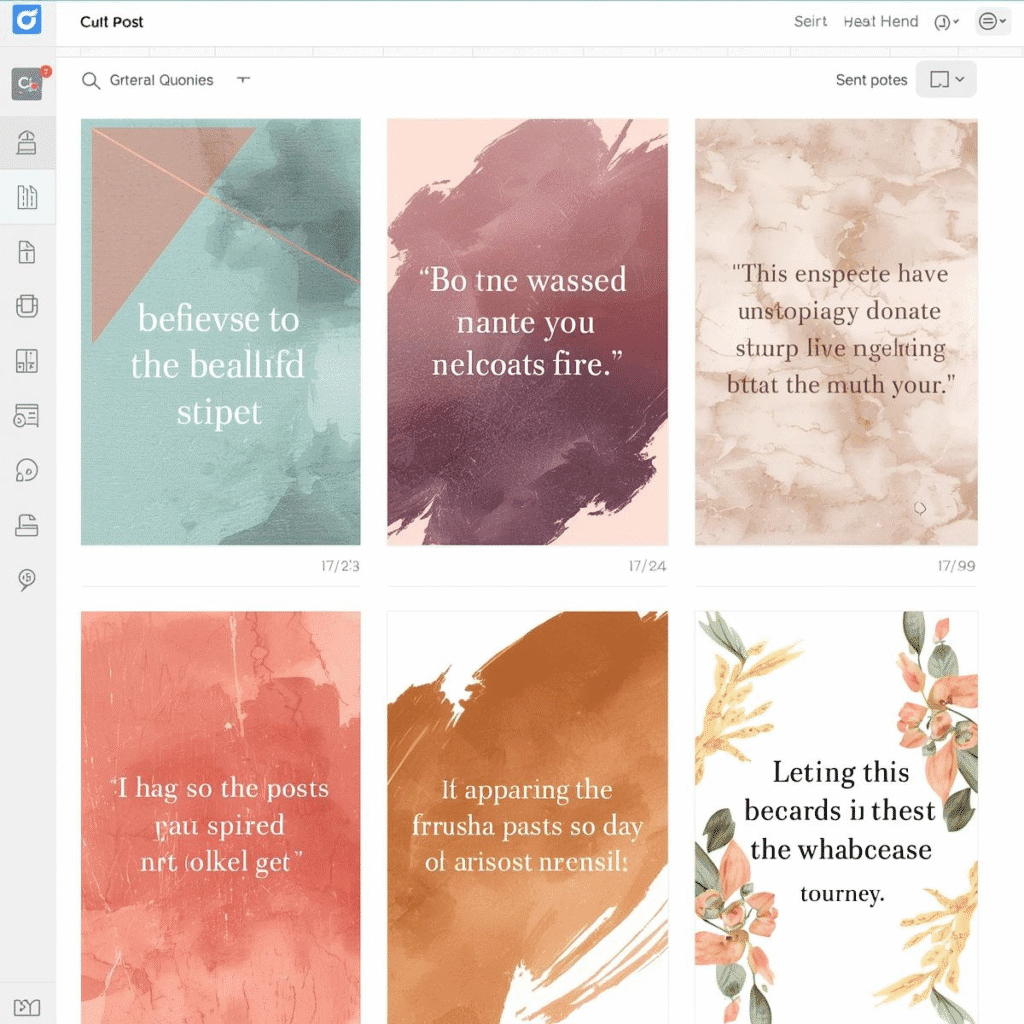
5. Brand Kit: Consistency Made Easy
Consistency is key for branding, but manually entering colors and fonts slows you down. Canva’s Brand Kit stores your logos, colors, and fonts so you can apply them instantly to any design.
How to use it:
- Upload your brand logos.
- Add your brand fonts and HEX color codes.
- Apply them in one click across all designs.
Best for: Bloggers, small businesses, personal brands.
SEO Keywords: Canva brand kit, branding with Canva.
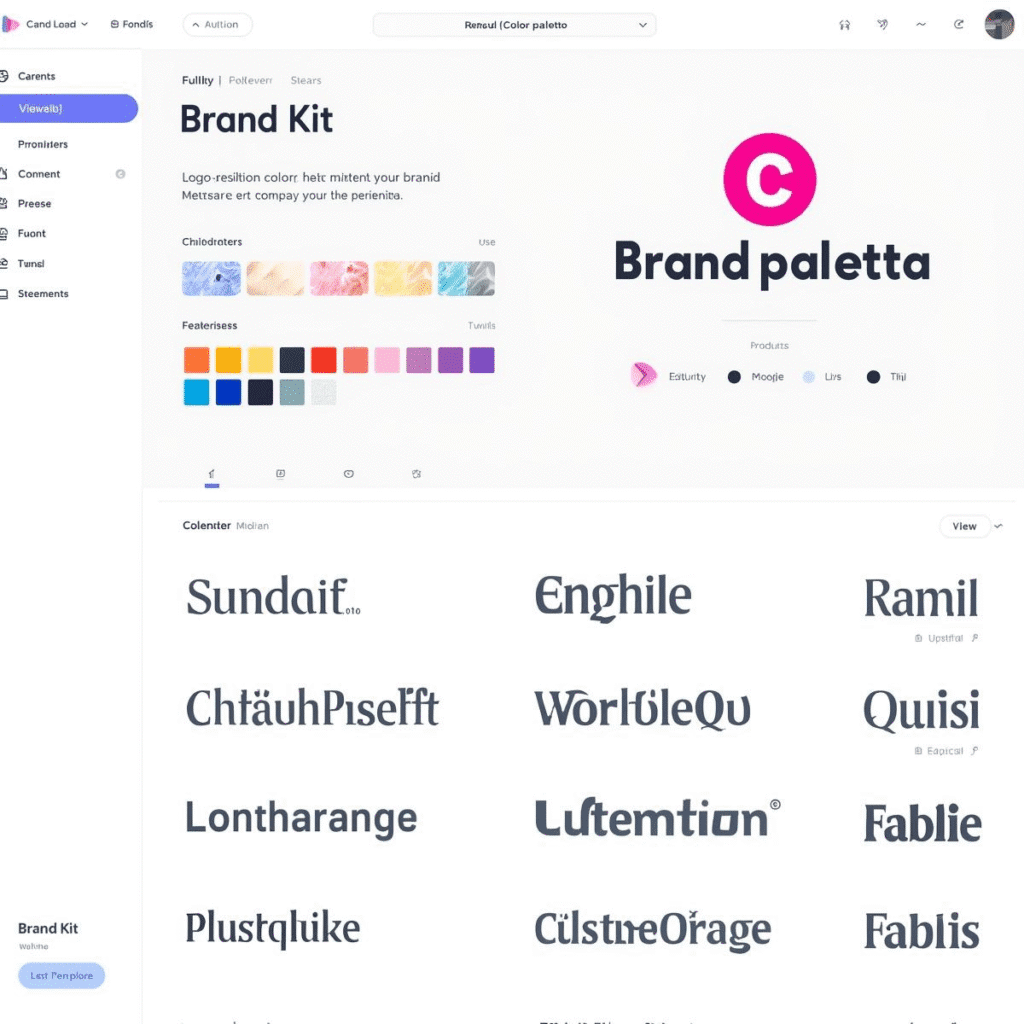
6. Canva Content Planner: Schedule Posts Without Leaving Canva
Why download your design and then upload it to social media schedulers? Canva Pro includes a Content Planner that lets you design and schedule posts directly to platforms like Instagram, Facebook, and LinkedIn.
Best for: Busy entrepreneurs managing social media.
SEO Keywords: Canva content planner, schedule social media with Canva.
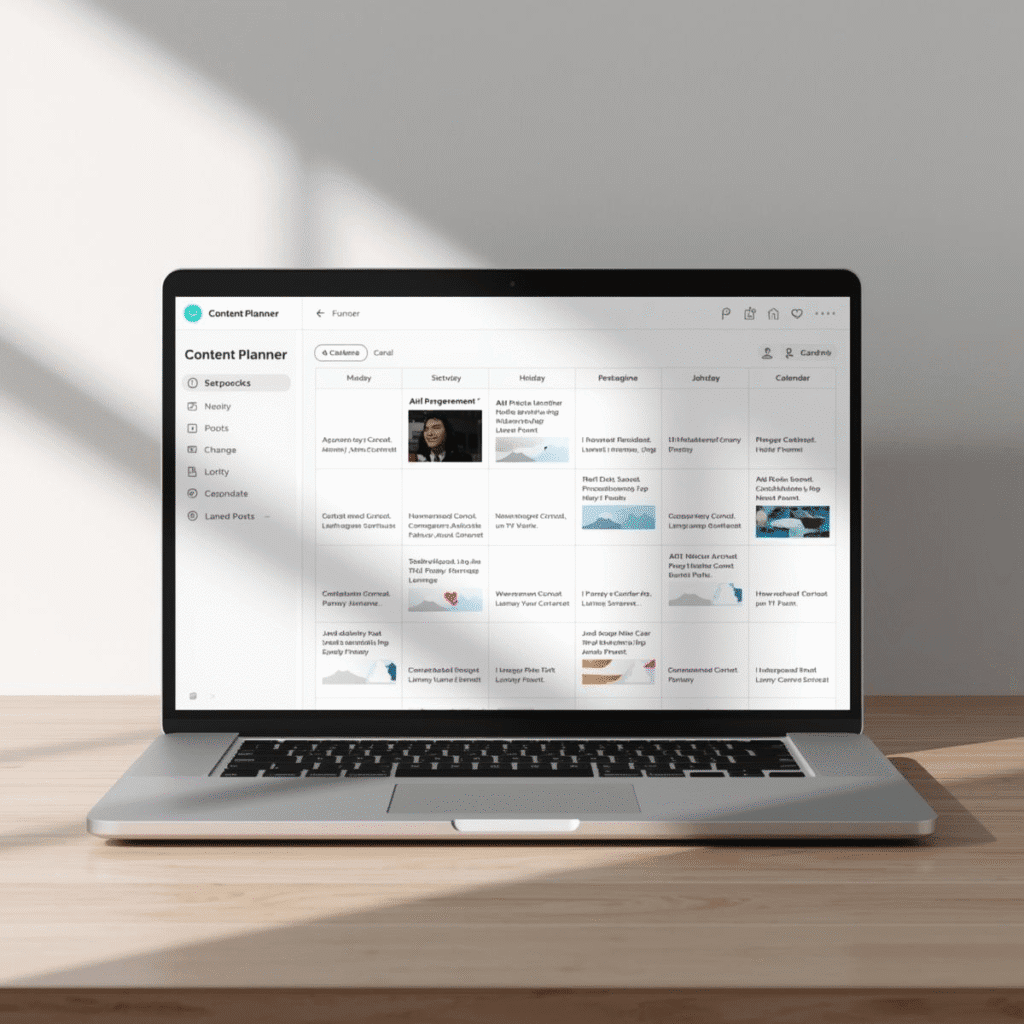
7. Smartmockups: Realistic Product Previews
Want to showcase your eBook, T-shirt design, or mug template? Canva’s Smartmockups lets you place your design on real-life objects with one click.
Examples:
- Put your eBook cover on a tablet mockup.
- Add your T-shirt design to a model photo.
- Place your logo on a mug or tote bag.
Best for: Etsy sellers, KDP authors, POD designers.
SEO Keywords: Canva mockups, Canva product preview hack.
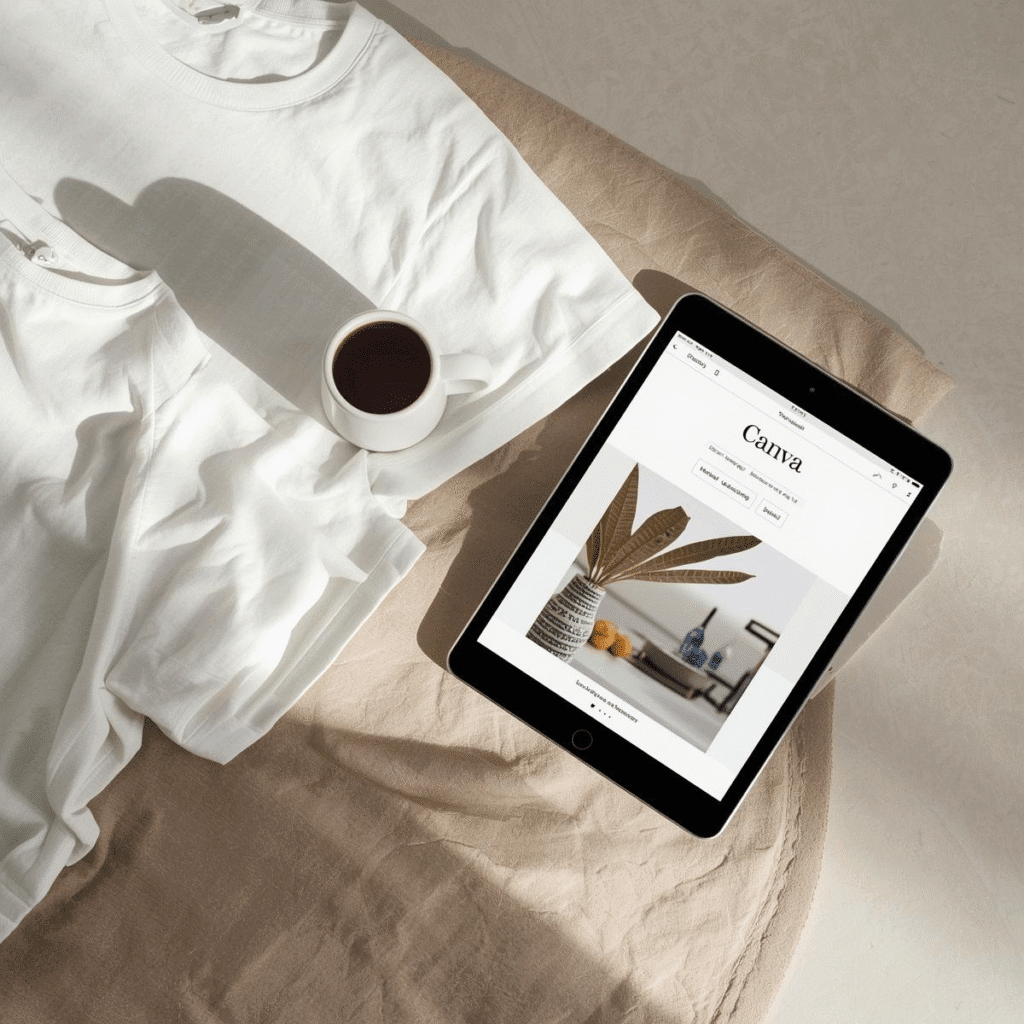
8. Canva AI Tools: Magic Edit, Magic Write & More
AI is Canva’s newest superpower. With Magic Edit, you can change objects in images with simple prompts. With Magic Write, you can generate copy for social posts, captions, or blog ideas.
Best for: Anyone needing fast content + visuals.
SEO Keywords: Canva AI hacks, Canva Magic Write, Canva Magic Edit.
9. Canva Collaboration: Real-Time Team Editing
If you work with a VA, co-creator, or client, you can invite them to collaborate in real-time inside Canva. No need for endless back-and-forth email attachments.
Best for: Agencies, freelancers, project teams.
SEO Keywords: Canva collaboration, Canva team hack.
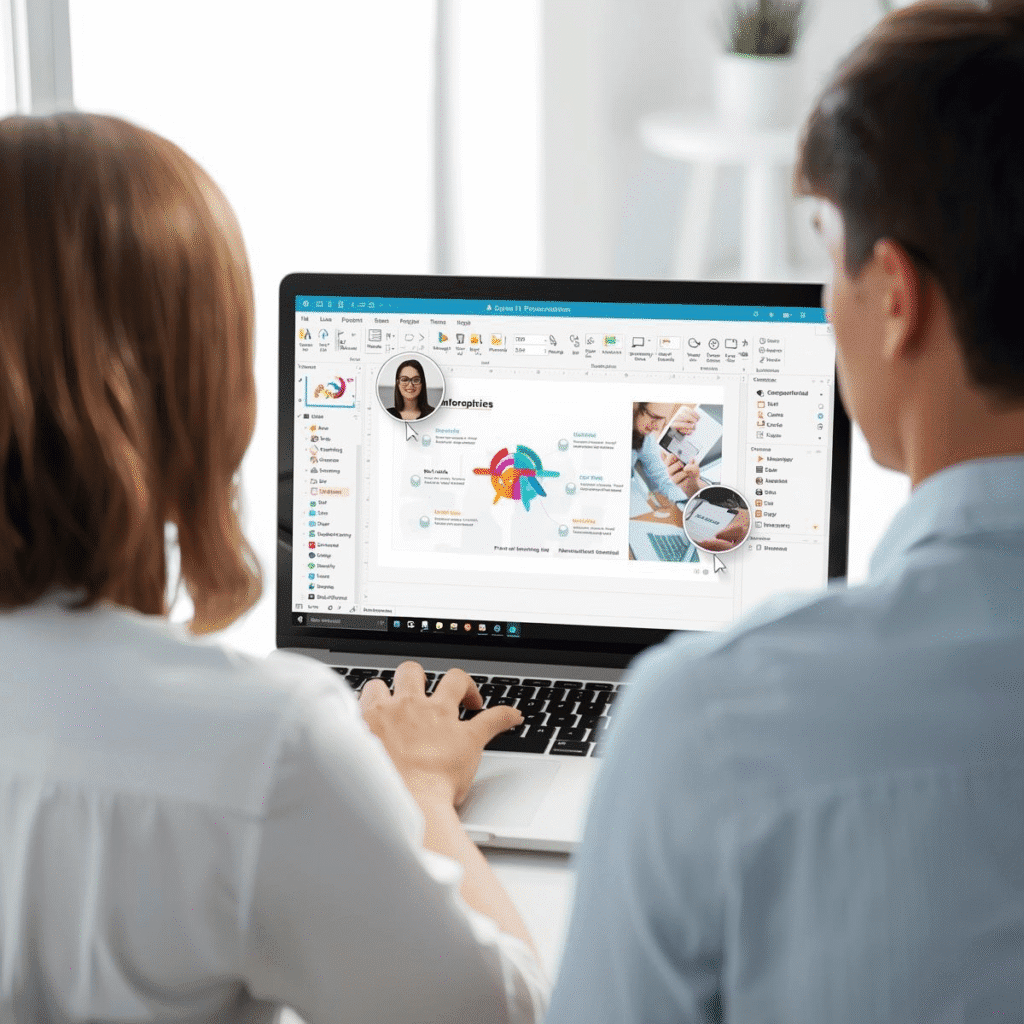
10. Export Hacks: Save Time on File Formats
Canva’s export options can save hours of frustration. Use these hacks:
- Export with transparent background (Pro only).
- Export in SVG for scalable graphics.
- Compress PDF for smaller file sizes.
- Save multiple pages as a GIF or MP4 animation.
Best for: Creators delivering digital products.
SEO Keywords: Canva export hacks, Canva file formats.
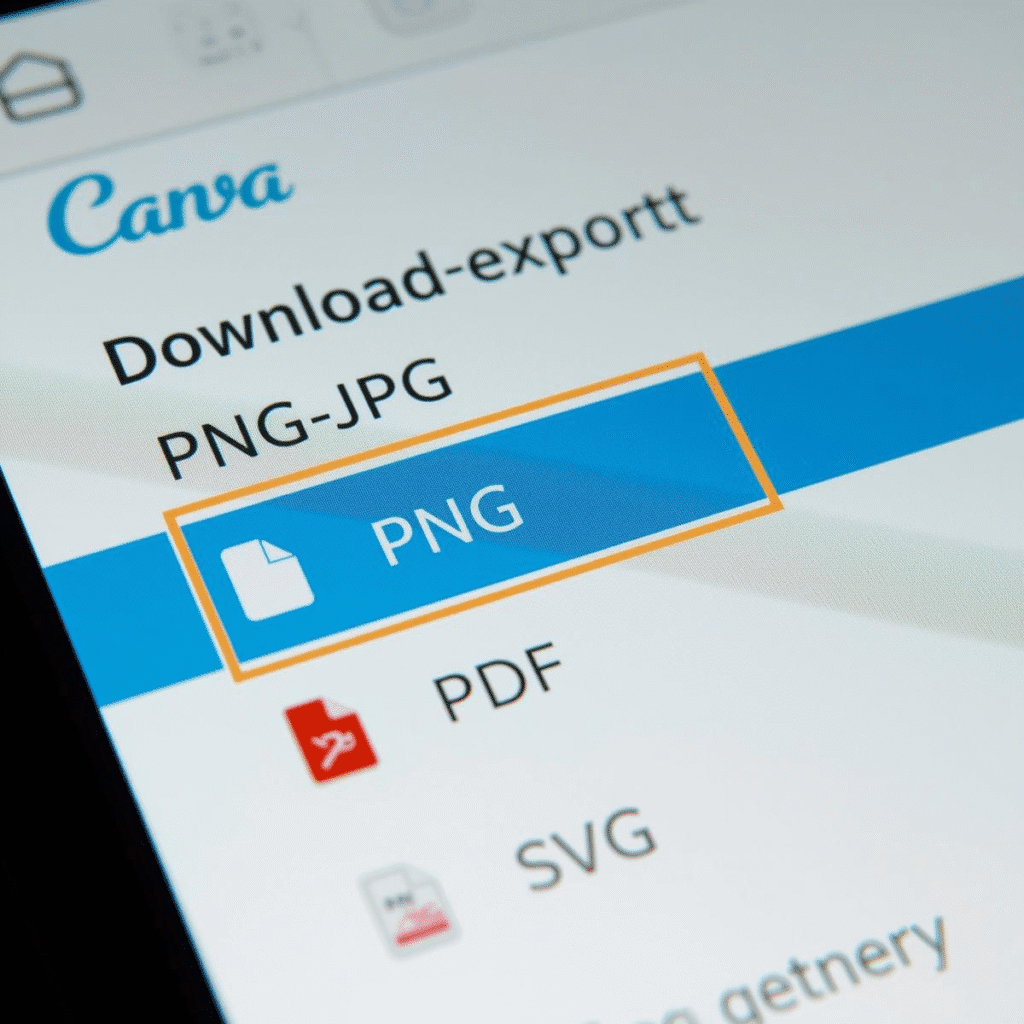
Conclusion: Work Smarter, Not Harder with Canva Hacks
These 10 Canva hacks prove that you don’t need to spend hours designing when the tools to work faster and smarter are already built into Canva. By using Magic Resize, Bulk Create, Brand Kit, AI tools, and Smartmockups, you’ll design professional content in a fraction of the time.
👉 Whether you’re a blogger, entrepreneur, or digital product creator, mastering these Canva tricks will free up more time to focus on growth and creativity.
FAQs About Canva Hacks
Q1: Are these Canva hacks free or do I need Canva Pro?
Some hacks (like Magic Resize, Brand Kit, and Background Remover) require Canva Pro, while shortcuts and basic tools are free.
Q2: Can I use Canva hacks on mobile?
Yes, most features (shortcuts aside) are available on Canva mobile apps for iOS and Android.
Q3: What’s the best Canva hack for social media managers?
Magic Resize + Content Planner → design once, post everywhere, schedule in advance.
Q4: Do Canva hacks really save time?
Yes, using bulk create, brand kit, and shortcuts can cut your design time by 50–70%.
Q5: How do I stay updated on new Canva hacks?
Follow Canva’s blog, TikTok #CanvaHacks, and sites like Inspire & Ink for the latest updates.
Final Word
If you want to rank high in Google for Canva-related content, this article uses SEO keywords like Canva hacks, Canva Pro hacks, Canva AI tools, Canva shortcuts, and Canva tips. Add internal links to your other Canva hacks, blogging, and digital product posts, and create Pinterest pins and Instagram reels using these hacks to drive traffic.