Introduction
If you’re a blogger, content creator, or entrepreneur, you’ve probably used Canva at some point. But did you know Canva now offers powerful AI tools that go far beyond simple drag-and-drop designs? These tools can save hours of work, generate unique visuals instantly, and even write copy for you. In this guide, we’ll explore 10 Canva AI tools you didn’t know existed, complete with examples, advanced tips, and practical ways to use them in 2025.
Whether you’re creating social media graphics, blog banners, presentations, or marketing campaigns, these AI-powered features will completely change the way you design.
10 Canva AI Tools You Didn’t Know Existed
1. Magic Design
What it does: Upload an image or idea, and Canva automatically generates multiple design variations.

Use case example: Have a blog post about productivity? Upload your header image, and Canva gives you ready-to-publish Pinterest and Instagram templates.
Why it’s useful: Saves time brainstorming layouts and formats.
Pro tip: Use Magic Design when you’re pressed for deadlines. It gives you 10–15 layout variations instantly, which you can customize further.
2. Magic Write (AI Copywriter)
What it does: Generates headlines, social captions, blog intros, and more with AI.
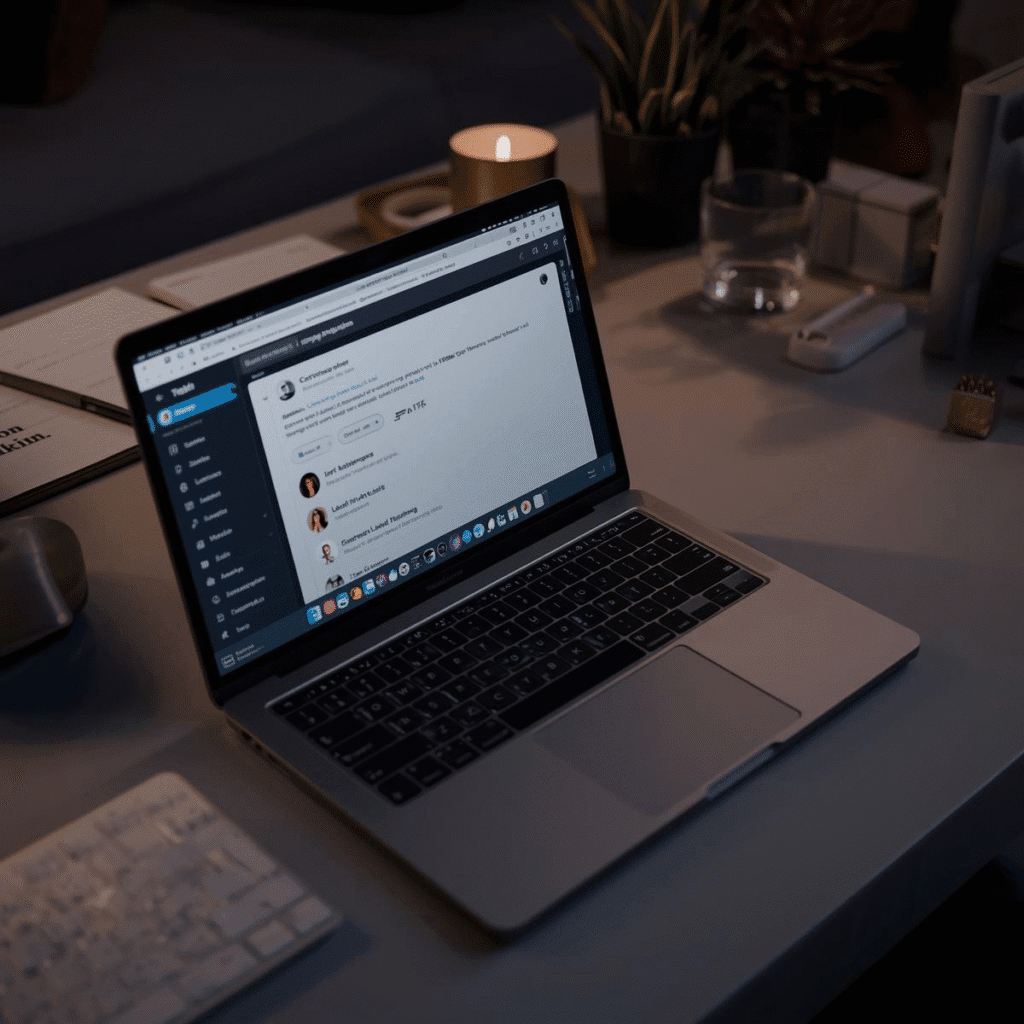
Use case example: Stuck on writing an Instagram caption? Magic Write can create catchy, on-brand options in seconds.
Why it’s powerful: Great for brainstorming content, overcoming writer’s block, and speeding up marketing workflows.
Pro tip: Use it for blog outlines, ad copy drafts, or even idea brainstorming before diving into full content writing.
3. AI Text-to-Image Generator
What it does: Converts text prompts into unique, high-quality images.
Use case example: Type “minimalist workspace with pastel colors,” and Canva will create multiple AI-generated visuals.
Why it’s useful: Perfect when stock photos don’t match your brand vibe.
Advanced tip: Combine text-to-image with Canva’s brand kit for customized, on-brand AI visuals.
4. AI Background Remover
What it does: Removes backgrounds from photos with a single click.

Use case example: Creating a professional LinkedIn headshot or e-commerce product photo.
Bonus tip: Use it for YouTube thumbnails to isolate your subject and make visuals pop.
Why it’s powerful: Gives a professional look without the need for Photoshop.
5. Magic Resize
What it does: Instantly resizes designs for different platforms.
Use case example: Turn a YouTube thumbnail into an Instagram story in seconds.
Why it’s powerful: Saves hours of manual resizing and adjustments.
Pro tip: Pair with Canva’s Content Planner to schedule posts directly after resizing.
6. AI-Powered Presentations
What it does: Generates entire presentation slides from a single text prompt.
Use case example: Need a pitch deck? Enter your topic, and Canva will generate branded slides with layouts.
Advanced tip: Use AI to create interactive presentations with clickable elements, polls, or embedded videos.
7. AI Style Transfer
What it does: Applies design styles (fonts, colors, aesthetics) across your projects.
Use case example: Quickly update old templates with your new brand look.
Why it matters: Ensures brand consistency across platforms.
Pro tip: Use this feature when refreshing your brand identity—it instantly aligns past and new content.
8. Magic Eraser
What it does: Removes unwanted objects from images.
Use case example: Delete a random coffee cup from your flat-lay photo.
Benefit: Makes designs clean and professional without Photoshop.
Pro tip: Use it for product photography—removing distractions increases customer focus.
9. AI Video Editor
What it does: Edits videos using smart cuts, transitions, and captions.

Use case example: Transform a talking-head clip into a polished, captioned Instagram reel.
Why it’s useful: Cuts editing time in half and adds a professional touch.
Advanced tip: Combine with AI voiceover + stock footage to create entire ads in minutes.
10. AI Brand Voice Assistant
What it does: Ensures your content matches your brand’s tone.
Use case example: Generate consistent social media captions in your brand voice.
Why it’s a game-changer: Keeps your content professional, cohesive, and recognizable.
Pro tip: Feed the assistant with your past copy to refine results.
How to Get Started with Canva AI Tools
- Sign up for Canva (Free or Pro) → Most AI tools are available on free plans, but Pro unlocks advanced features.
- Test different AI prompts → Experiment with text-to-image, Magic Write, and Magic Design.
- Integrate with your workflow → Use Magic Resize and Content Planner to streamline publishing.
- Experiment with branding → Leverage Style Transfer and Brand Voice for consistency.
- Refine & humanize output → Always review AI content for tone, clarity, and accuracy.
FAQs About Canva AI Tools
1. Are Canva AI tools free?
Some features like background remover require Canva Pro, but many AI tools (like Magic Write and Text-to-Image) have free versions with usage limits.
2. Can Canva AI replace professional designers?
No. Canva AI enhances productivity, but creative direction and strategy still need human expertise.
3. How accurate is Canva’s AI-generated text?
Good for drafts, brainstorming, and social captions, but always refine for brand tone and accuracy.
4. Can I use Canva AI tools for commercial projects?
Yes—Canva allows commercial usage of AI-generated content, but always double-check licensing.
5. Is Canva AI better than ChatGPT or Photoshop AI?
They serve different purposes: Canva is for design creation, while ChatGPT excels in writing and Photoshop AI in advanced editing.
6. Do Canva AI tools support collaboration?
Yes—teams can co-edit AI-generated content, making it perfect for agencies, startups, and marketing teams.
Conclusion
Canva is no longer just a drag-and-drop tool—it’s a full AI-powered creative assistant. From generating images and writing copy to resizing designs and editing videos, these hidden Canva AI tools can save you time, money, and creative energy.
If you’re serious about content creation in 2025, start exploring these features today.
👉 Subscribe to Inspire and Ink for more tips on AI tools, Canva hacks, and productivity strategies.
Here are some useful resources related to the AI tools mentioned in this article:
