Introduction: The Endless Content Treadmill
Ever feel like you’re running a race you can’t win? You spend hours crafting the perfect blog post, only to realize you still need a featured image, a Pinterest pin, an Instagram story, and a Facebook graphic to go with it. The creative demand is relentless, and your design process can feel more like a bottleneck than a source of joy.
What if you could slash your design time by 80%, 90%, or even more? What if you could generate a dozen marketing assets in the time it used to take you to create one?
In 2025, this isn’t a futuristic dream; it’s the reality made possible by Canva AI. Canva has evolved from a simple drag-and-drop design tool into a full-fledged AI-powered creative suite called Magic Studio. It’s designed to be your co-pilot, helping you create better content, faster than ever before.
In this ultimate guide, we’ll dive deep into how you can leverage Canva AI to reclaim your time, supercharge your creativity, and finally step off the content treadmill.
What is Canva AI (And Why It’s a Game-Changer in 2025)
For years, Canva has been the go-to tool for non-designers who need to create beautiful visuals. But with the integration of artificial intelligence, it has transformed into something much more powerful.
Canva AI, primarily housed within its “Magic Studio,” is a collection of smart tools that automate and assist in the design process. It can write copy, generate unique images from a text prompt, redesign entire presentations, and even transform a single design into a complete social media campaign with one click.
From Simple Tool to an AI Powerhouse
Think of the old Canva as a well-stocked art store. You had all the supplies—templates, photos, fonts—but you still had to find everything and put it all together manually.
Canva AI is like having a professional artist and a marketing strategist standing next to you. You give them a rough idea, and they instantly suggest layouts, write captions, generate custom graphics, and offer expert advice. It removes the friction from the creative process, allowing you to focus on the big ideas instead of the tedious details.
The Core Benefit: Reclaiming Your Most Valuable Asset—Time
For creators, bloggers, and small business owners, time is the one resource we can never get back. Every hour spent tweaking a design is an hour not spent writing, engaging with your audience, or developing new products. Canva AI’s primary mission is to give you that time back. It automates the repetitive tasks that drain your energy, freeing you up to do the work that only you can do.

A Deep Dive into Canva’s Magic Studio: Your AI Toolkit
Magic Studio is the heart of Canva AI. It’s not just one tool, but a suite of powerful features designed to work together. Let’s break down the most impactful tools and how you can use them today.
Magic Design: Instant Inspiration from a Single Prompt
This is often the best place to start. Instead of searching through thousands of templates, you simply tell Magic Design what you want.
- What it is: A tool that generates a selection of customized, professional-looking templates based on a text prompt or an image you upload.
- How to use it:
- From the Canva homepage, click the “Magic Design” button.
- Type a clear prompt. For example, “An Instagram post for a new podcast episode about mindfulness.”
- Upload any relevant media, like your podcast cover art.
- Magic Design will instantly generate 8-10 unique, fully editable templates incorporating your branding, text, and images.
- Practical Use Case: You need to create a 5-slide presentation for a last-minute client meeting. Instead of starting from scratch, you can type, “A 5-slide business proposal presentation for a social media marketing agency, with a professional and modern feel.” Canva will generate complete, well-structured slides in seconds.
Magic Write: Your AI-Powered Copywriting Assistant
Staring at a blank page? Magic Write is designed to break through writer’s block and accelerate your content creation.
- What it is: An AI text generator built directly into your Canva doc or design. It can brainstorm ideas, write drafts, summarize long text, and even change the tone of your writing.
- How to use it:
- In any design, add a text box.
- Click the “Magic Write” icon that appears.
- Give it a command, such as: “Write 5 catchy headlines for a blog post about using Canva AI,” or “Expand this sentence into a paragraph: ‘AI can help creators save time.'”
- You can also ask it to rewrite text in a different tone (e.g., “more formal,” “witty,” or “inspirational”).
- Practical Use Case: You’ve just designed a stunning visual for your new online course. Instead of agonizing over the caption, use Magic Write to generate ten different Instagram caption options, complete with relevant hashtags and emojis.
Text to Image: Bring Your Wildest Ideas to Visual Life
Stock photos are great, but sometimes you need an image that is truly unique to your brand.
- What it is: An AI image generator that creates brand-new images and art from a simple text description.
- How to use it:
- In the Canva editor, go to the “Elements” tab and find the “Text to Image” app.
- Type a detailed description of the image you want. Be specific! Instead of “a dog,” try “a happy golden retriever puppy wearing a tiny superhero cape, photorealistic style.”
- Choose your desired style (e.g., Photo, Watercolor, Anime, 3D).
- Generate your images and pick the one that best fits your vision.
- Practical Use Case: Your blog, Inspire and Ink, needs a unique header image for a post about “finding clarity in creative chaos.” A stock photo won’t do. You could prompt: “A minimalist digital illustration of a glowing lightbulb untangling a messy knot of colored lines, on a clean white background, inspiring and hopeful.”
Magic Edit & Magic Eraser: Pixel-Perfect Photo Control
These tools give you photo editing superpowers without needing to learn complex software like Photoshop.
- What they are:
- Magic Eraser: Removes unwanted objects or people from your photos seamlessly.
- Magic Edit: Lets you “paint” over an area of an image and tell AI what to replace it with.
- How to use them:
- Upload a photo and add it to your design.
- Select the photo and click “Edit Photo.”
- Choose “Magic Eraser” to brush over an object you want to remove.
- Choose “Magic Edit,” brush over an object (e.g., a vase of flowers), and then type what you want to replace it with (e.g., “a stack of vintage books”).
- Practical Use Case: You have a great product photo, but there’s a distracting reflection in the background. Use Magic Eraser to remove it in one swipe. Or, use Magic Edit to change the color of the shirt someone is wearing to better match your brand palette.
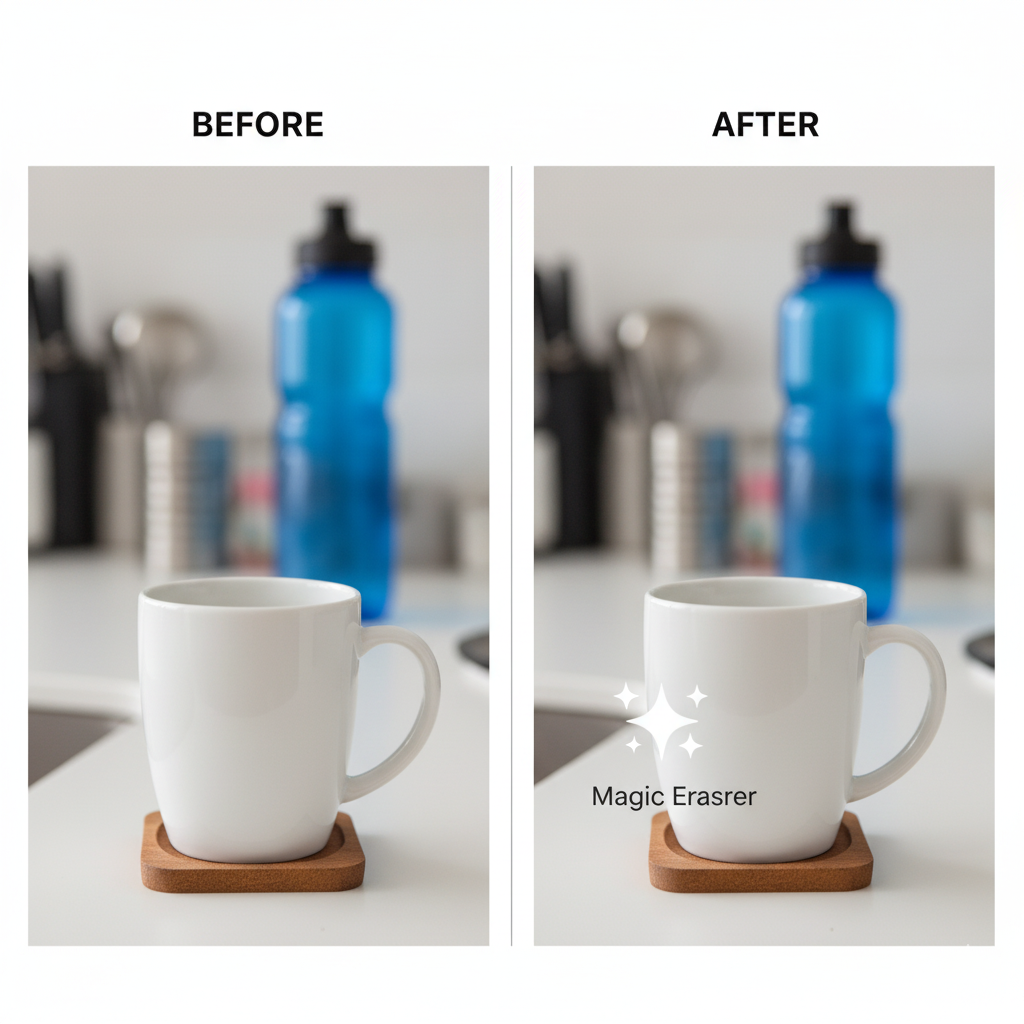
Image Idea #2: A simple before-and-after graphic. The “Before” side shows a product photo with a distracting object in the background. The “After” side shows the same photo with the object cleanly removed using Magic Eraser, with a sparkle icon highlighting the edited area.
Magic Switch: The Ultimate Content Repurposing Tool
This is arguably the most powerful time-saver in the entire Magic Studio. Magic Switch (formerly Magic Resize) goes beyond just changing dimensions.
- What it is: A one-click tool that can convert any design into a different format. It not only resizes but also reformats the content to fit the new context.
- How to use it:
- Create your primary design (e.g., an Instagram Post).
- Click “Magic Switch” in the top-left menu.
- You can choose to translate the design into another language.
- Or, you can choose “Transform into Doc.” Select options like “Blog Post,” “Email,” or “Song Lyrics,” and Magic Switch will pull the text and images from your design and format it into a new document.
- You can also simply resize the design for different social media platforms (e.g., Instagram Story, Pinterest Pin, etc.).
- Practical Use Case: You’ve just written a detailed blog post in a Canva Doc. Use Magic Switch to “Transform into Presentation.” Canva AI will automatically create a multi-slide presentation based on your blog’s headings and key points. Then, use Magic Switch again to resize the presentation’s title slide into a promotional graphic for all your social channels. You’ve just created an entire content package from one document.
A Real-World Workflow: 30-Minute Social Media Campaign
Let’s see how this works in practice. Our goal: Create a complete social media campaign for a new blog post in under 30 minutes.
- Step 1: Brainstorm with Magic Write (5 mins)
- In a Canva Doc, use Magic Write: “Brainstorm 5 engaging social media hooks for a blog post titled ‘How Journaling Can Boost Your Creativity.'” AI gives you several options.
- Step 2: Create the Core Visual with Magic Design (10 mins)
- You pick your favorite hook: “Unlock your next big idea. It’s hiding in your journal.”
- Go to Magic Design and prompt: “An inspiring Instagram post with the text ‘Unlock your next big idea. It’s hiding in your journal.’ Use an aesthetic of open notebooks, ink pens, and soft morning light.”
- Browse the options, pick one, and make a few minor tweaks to match the Inspire and Ink branding.
- Step 3: Generate a Custom Element with Text to Image (5 mins)
- You decide the background is a bit generic. You use the Text to Image app to create a unique graphic: “A beautiful flat lay of a vintage fountain pen next to a steaming cup of coffee on a wooden desk, digital art.” You drop this custom-made image into your design.
- Step 4: Repurpose with Magic Switch (10 mins)
- With your Instagram post finalized, click “Magic Switch.”
- Select: Facebook Post, Pinterest Idea Pin, and Instagram Story.
- Canva instantly generates these new versions. You’ll spend a few minutes quickly adjusting the layouts for each format, as the AI does about 95% of the work.
Result: In under 30 minutes, you have four unique, on-brand social media graphics ready to go, all stemming from a single idea. This is the power of an AI-assisted workflow.
Pro Tips for Mastering Canva AI in 2025
To get the most out of these tools, you need to learn how to guide the AI effectively.
- Craft Better Prompts: The quality of your output depends on the quality of your input. Be descriptive. Include the subject, the action, the style, the mood, and the composition. For example, instead of “cat,” try “A detailed vector illustration of a sleepy, fluffy cat napping on a stack of books in a cozy library.”
- Combine AI Tools: Don’t use tools in isolation. Start a presentation with Magic Design, write the talking points with Magic Write, create a unique background with Text to Image, and then transform the whole thing into a blog post summary with Magic Switch.
- Remember the Human Touch: AI is a powerful co-pilot, not the pilot. It can generate ideas and handle the heavy lifting, but your unique creativity, strategy, and brand voice are what will make the final product shine. Always review, edit, and add your personal touch.
- Stay Updated: Canva is constantly adding new AI features. Take 15 minutes each month to check their official blog or “What’s New” page to see what new time-saving tools have been released.
Conclusion: Your Creativity, Amplified
Canva AI is not about replacing your creativity; it’s about amplifying it. It’s a tool that handles the tedious, time-consuming parts of design so you can focus on what truly matters: the message, the story, and the connection with your audience.
By embracing these tools, you can transform your workflow, produce more high-quality content than ever before, and reclaim the time and energy you need to grow your brand. You don’t need to be a design expert to create professional-grade visuals anymore. You just need a great idea and a little bit of magic.
Your Call-to-Action:
What are you waiting for? Log into your Canva account right now, pick one tool from this list—Magic Design, Magic Write, or Text to Image—and try it on your very next project.
Share your experience in the comments below! I’d love to see what you create.
Frequently Asked Questions (FAQ)
1. Is Canva AI free to use?
Some of Canva’s AI features, like a limited number of Text to Image generations, are available on the free plan. However, the majority of the powerful Magic Studio tools (like Magic Switch, Magic Eraser, and unlimited Magic Write) are part of the Canva Pro or Canva for Teams subscriptions.
2. Can Canva AI replace a professional graphic designer?
No. Canva AI is an incredible tool for creators and marketers who need to produce content at scale. However, a professional designer offers strategic thinking, deep brand analysis, and the ability to create complex, bespoke visual identities that AI cannot replicate. AI is a tool for assistance and efficiency, while a designer is a strategic partner.
3. Is the content generated by Canva AI safe for commercial use?
According to Canva’s policy, images you create with their Text to Image generator are safe for you to use commercially. However, it’s always wise to review Canva’s most current terms of service, as the legal landscape for AI-generated content is constantly evolving. For Magic Write, the text it generates is not owned by anyone and is free to be used.
4. How can I write better prompts for Canva’s Text to Image generator?
Be as descriptive as possible. Use a formula like: [Format] of a [Subject] [doing an Action] in a [Setting], [Mood], [Style]. For example: “A watercolor painting of a woman meditating peacefully on a mountaintop at sunrise, serene and ethereal, in a minimalist style.”
5. What’s the biggest mistake people make when using Canva AI?
The biggest mistake is accepting the first result without refinement. AI provides a fantastic starting point, but the best results come from treating it like a collaboration. Use the generated content as a draft, then infuse it with your own brand’s personality, colors, fonts, and unique perspective.


