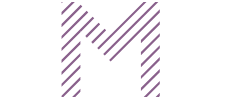How to Create Stunning AI-Generated Logos in Canva Without Any Coding Skills
Creating a professional logo used to require expensive software, advanced design skills, or hiring a designer. But with the rise of AI-powered design tools in 2025, anyone—even total beginners—can now create a polished, unique, and brand-ready logo in just minutes. And the best part? You don’t need coding, design experience, or complicated software.
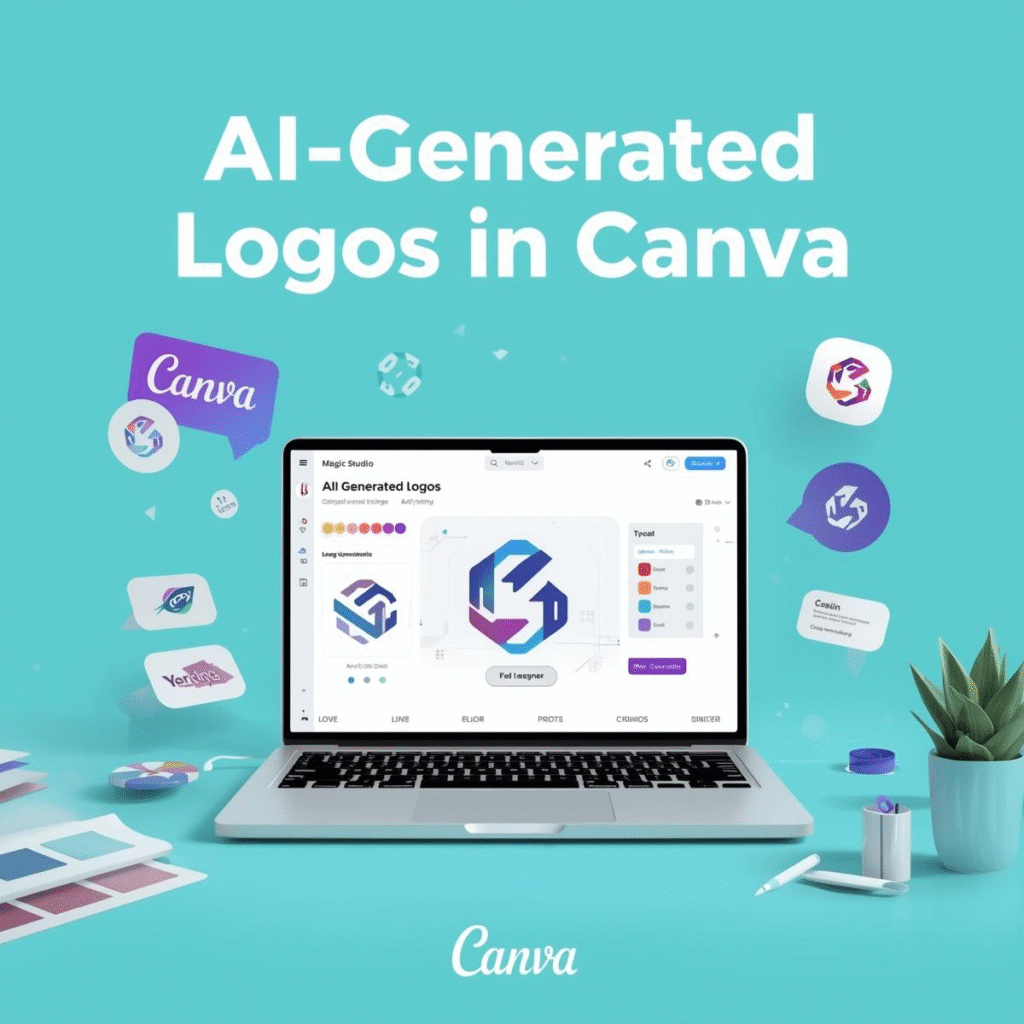
Thanks to Canva’s Magic Studio, logo creation has become incredibly simple, intuitive, and fast. Whether you’re a new business owner, creator, freelancer, or digital marketer, this guide will walk you through exactly how to create stunning AI-generated logos in Canva—including free prompts, pro-level customization tips, and mistakes to avoid.
Let’s dive in.
Why AI Logos Are a Game-Changer in 2025
AI-generated logos have exploded in popularity for a simple reason: they allow anyone to bring strong branding ideas to life with almost zero effort. Instead of staring at a blank screen or hiring an expensive designer, you can give AI a prompt and immediately get multiple logo variations to choose from.
Here are a few reasons AI logos are so popular:
1. No Technical Skills Needed
You don’t need Photoshop, Illustrator, or design training. Canva’s interface is simple and beginner-friendly.
2. Extremely Fast
A process that used to take days now takes minutes. Perfect for people who want to launch fast.
3. Cost-Effective
Creating AI logos in Canva is far more affordable than hiring a designer or buying premium tools.
4. Professional-Level Output
Canva’s Magic Studio delivers clean, modern, and scalable logos suitable for brands of all sizes.
5. Unlimited Creative Exploration
You can test colors, styles, fonts, and shapes endlessly until the logo matches your brand vision perfectly.
From small business owners and influencers to coaches, e-commerce brands, YouTubers, and freelancers, AI logo generation is reshaping the way new brands come to life.
Step-by-Step Guide: Creating AI Logos in Canva Using Magic Studio
Here’s the easiest, most beginner-friendly walkthrough to create beautiful logos in Canva—without any coding, without complex tools, and without hiring a designer.
Step 1: Open Canva & Start a New Design
- Go to Canva.com
- Search for “Logo”
- Select the 500 × 500 px default logo canvas
This gives you a blank workspace to begin designing.
Step 2: Open Magic Studio
Magic Studio is Canva’s AI hub where all its smart features live.
To access it:
- Click Apps in the left sidebar
- Search for Magic Design or Magic Media
- Select “Logo Generator” or “Generate with AI”
You’ll now see a prompt box where you can describe the logo you want.
Step 3: Enter Your Logo Prompt
This is the fun part.
Describe the style, brand vibe, industry, and colors you want.
Example:
“Minimalist geometric fox logo in warm orange tones, modern typography, clean lines, flat vector style.”
Click Generate
Canva will instantly create a set of professional logo concepts based on your prompt.
Step 4: Choose Your Favorite Logo Concept
You’ll see multiple variations—each unique and customizable.
Select one that best matches your brand vision.
If none feel perfect, tweak your prompt and generate again.
Step 5: Customize Your Logo
Once your chosen design appears on the canvas, you can edit anything:
Change Colors
Use your brand palette or experiment with color psychology (outlined later).
Edit Fonts
Choose from clean sans-serifs, elegant serifs, or bold display fonts.
Swap Icons
Click Elements → Icons to try different shapes or symbols.
Adjust Spacing & Alignment
Use the alignment tools to keep everything balanced.
Try Layout Variations
Rearrange icon and text to see what looks best:
- Horizontal logo
- Vertical logo
- Badge style
- Icon-only version
Step 6: Export Your Logo in High Quality
Once satisfied:
- Click Share → Download
- Choose PNG with Transparent Background (recommended for branding)
- Also save a SVG version if you want scalability without quality loss (Pro feature)
Now your logo is ready to use on websites, social media, packaging, merchandise, and more!
Free AI Logo Prompts You Can Copy & Use in Canva
Here are 20 professional AI logo prompts for different styles and niches. Simply copy and paste these into Magic Studio.
Minimalist Prompts
- “Minimalist monogram logo using clean geometric lines, black and white palette, luxury style.”
- “Simple line-art mountain logo in earthy tones, outdoor adventure aesthetic.”


Modern & Tech Prompts
- “Futuristic neon-blue tech logo with abstract circuit shapes and bold sans-serif font.”
- “3D gradient sphere logo in purple-blue tones, sleek modern design.”
Luxury & Premium Prompts
- “Elegant gold emblem logo with serif typography, royal premium look.”
- “Luxury minimalist jewelry brand logo in soft gold and black.”
Playful & Creative Prompts
- “Cute pastel doodle-style logo with soft curves and fun handwritten font.”
- “Colorful playful mascot logo with friendly character illustration.”
Real Estate & Construction Prompts
- “Clean modern house-outline logo in navy and gold, professional real estate branding.”
- “Bold construction logo with geometric building shapes and strong typography.”
Fitness & Wellness Prompts
- “Strong minimalist fitness logo with dynamic human silhouette in red and black.”
- “Calming yoga brand logo with lotus symbol and soft pastel colors.”
Coaching & Personal Brand Prompts
- “Sophisticated personal brand logo with initials inside an elegant circle.”
- “Modern coach logo using abstract shapes and motivational vibe.”
E-Commerce & Boutique Prompts
- “Trendy fashion boutique logo with elegant script font and floral accents.”
- “Cute e-commerce shop logo with shopping bag icon and bright friendly colors.”
Gaming & Entertainment Prompts
- “Bold neon gaming logo with aggressive mascot and electric color palette.”
- “Retro 8-bit style gaming logo with pixel art controller.”
Food & Restaurant Prompts
- “Minimal burger icon logo with modern typography for a fast-food brand.”
- “Elegant coffee café logo with hand-drawn cup and warm brown palette.”
Use these to generate unlimited logo variations instantly.
Pro Tips to Make Your AI Logo Look Professional
AI will get you 80% of the way—but a few manual tweaks make your logo look truly polished.
1. Keep It Simple
The best logos are clean, scalable, and recognizable at a glance.
2. Choose a Strategic Color Palette
- Blue = trust
- Green = health & eco
- Black & Gold = luxury
- Red = energy & passion
Stick to 2–3 main colors for clarity.
3. Use Consistent Typography
Pair fonts like:
- Bold Sans Serif + Thin Sans Serif
- Serif Header + Soft Sans Serif Body
Avoid using more than two fonts.
4. Test Your Logo at Small Sizes
A good logo should still be readable at:
- 32×32 (favicon)
- 100×100 (profile pic)
- mobile screens
5. Visual Balance Matters
Use Canva’s:
- grid lines
- spacing tools
- alignment tools
Your logo should feel even and balanced on both sides.
6. Try Mockups Before Finalizing
Upload your logo onto:
- business cards
- packaging
- websites
- t-shirts
- social banners
Mockups reveal what looks good—or what needs adjusting.
Common Mistakes to Avoid
Even with AI, beginners often make these logo mistakes. Avoid them to ensure your brand looks professional.
1. Overcomplicating the Prompt
Too many details confuse the AI and produce cluttered results.
2. Using Too Many Colors
Stick to a maximum of 3.
3. Choosing Generic Icons
Avoid overused icons like:
- general lightning bolts
- basic shopping cart
- plain leaf shapes
Aim for something unique or stylized.
4. Ignoring Scalability
Raster logos can pixelate. Use SVG when possible.
5. Forgetting About Brand Fit
A cute pastel logo won’t suit a serious consulting brand—and vice versa.
Conclusion
You don’t need to be a designer—or know a single line of code—to create a stunning, professional logo for your brand. With Canva’s Magic Studio, you can generate, refine, and finalize your logo in minutes using simple AI prompts. This powerful tool is perfect for beginners, creatives, small business owners, and anyone ready to bring their brand to life quickly and affordably.
Try the free prompts above, experiment with styles, and let Canva’s AI help you create a logo that truly represents your brand identity.