Hey, design dreamers! Picture this: You’re knee-deep in Canva, staring at a blank canvas, scrolling through endless templates, and wondering if AI is just another buzzword that’ll leave you more confused than creative. The hype is real—AI for designers in 2025 is everywhere, promising to turn your wild ideas into polished graphics overnight. But if you’re a Canva user feeling overwhelmed (guilty as charged!), take a breath. You don’t need a tech degree or a fat wallet to join the fun.
In this guide, we’re diving into the Canva AI tools and free AI tools for content creators that make your workflow smoother than a perfectly aligned grid. Think of AI as your invisible sidekick: It generates ideas, tweaks images, and handles the boring bits so you can focus on the magic. Pairing these with Canva? It’s like giving your designs rocket fuel. Even if you’re brand new to AI, you’ll build designs faster than ever—without the overwhelm.
Ready to level up your AI Canva workflow? Let’s explore 10 free AI tools that’ll transform your next project. Each one comes with simple steps, real examples, and a ready-to-use template idea. Grab your coffee, and let’s create!
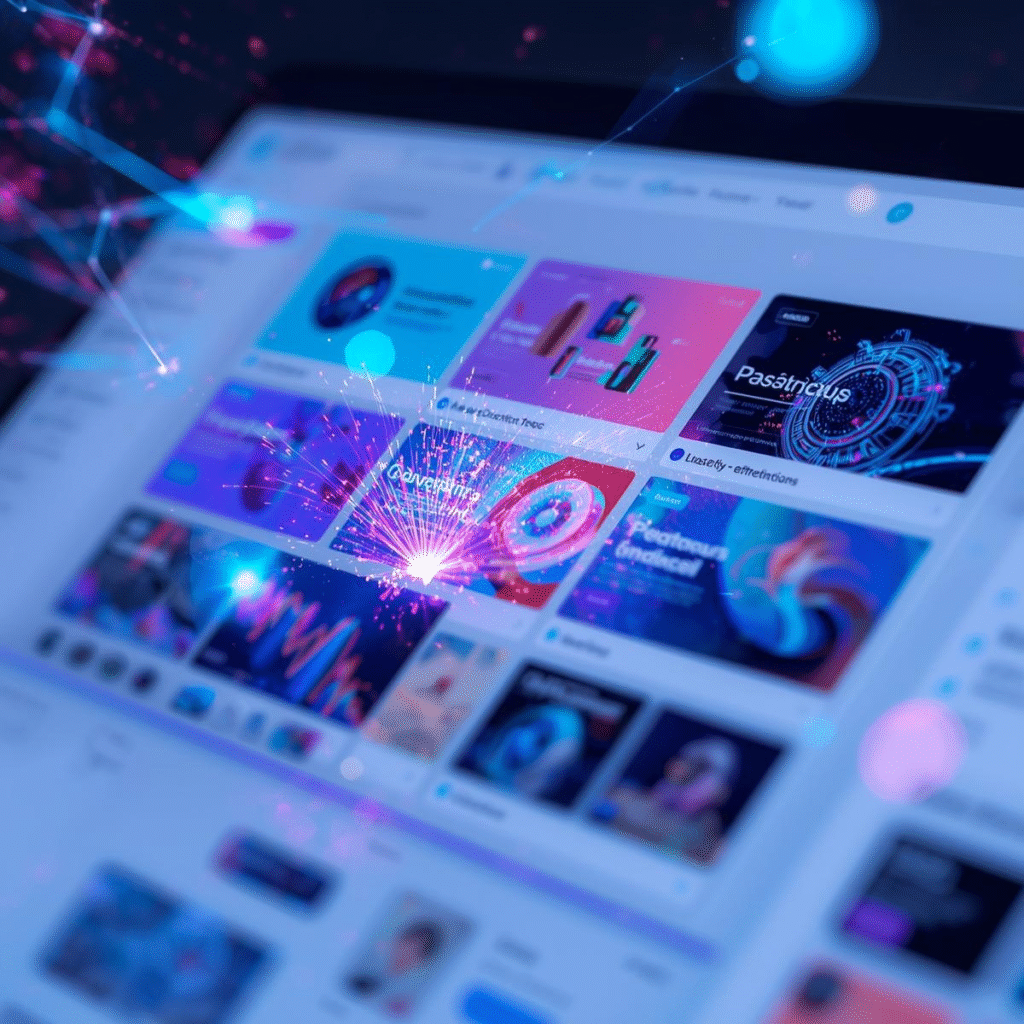
Why AI + Canva Is the Ultimate Power Duo in 2025
Before we jump in, a quick explainer: Canva’s drag-and-drop ease meets AI’s smarts to automate the grunt work. Generate text, remove backgrounds, or brainstorm colors—all in seconds. No more “designer’s block.” These tools integrate seamlessly (copy-paste vibes), saving you hours. Perfect for busy creators juggling side hustles.
Pro tip: Start small. Pick one tool today, and by week’s end, your Instagram feed will thank you.
Now, onto the stars of the show!
1. ChatGPT: Your Brainstorming Bestie for Endless Ideas
What it does: ChatGPT (from OpenAI) is a free chat-based AI that spits out creative prompts, captions, and concepts on demand.
Why it helps Canva users: Stuck on what to design? It generates tailored ideas that slot right into Canva’s text boxes, speeding up your AI for designers 2025 game.
Step-by-step instructions:
- Head to chat.openai.com and sign up (free tier rocks).
- Type a prompt like: “Give me 5 social media post ideas for a coffee shop using Canva elements.”
- Copy the best one and paste into Canva’s editor.
- Tweak with fonts and add AI-suggested images (more on that later).
Practical design example: Turn a bland product promo into a “Cozy Fall Brews” carousel—ChatGPT suggests puns like “Brew-tiful Mornings,” paired with Canva’s autumn templates.
Who should use it: Bloggers and small businesses crafting weekly content.
Canva-Style Template Block:
- Background: Warm gradient (orange to brown).
- Text Overlay: “Sip into Savings” in playful script font.
- Elements: Coffee cup icons + leaf animations.
Download this starter here.
Even beginners: You’ll feel like a pro copywriter in minutes!
2. Remove.bg: Instant Background Magic for Clean Edits
What it does: This AI auto-removes image backgrounds with one click—free for low-res downloads.
Why it helps Canva users: Canva’s built-in remover is great, but Remove.bg handles tricky edges like hair or fur flawlessly, elevating your composites.
Step-by-step instructions:
- Upload your photo to remove.bg.
- Download the transparent PNG.
- Drag into Canva and layer over a new background.
- Resize and add shadows for depth.
Practical design example: Create a mockup for a t-shirt brand—remove the model’s background and plop her into a lifestyle scene. Boom: Pro e-commerce visuals.
Who should use it: Students designing resumes or portfolios.
Canva-Style Template Block:
- Layer 1: Transparent subject PNG.
- Layer 2: Custom color fill or pattern.
- Effects: Subtle drop shadow (opacity 20%).
Grab the free mockup template
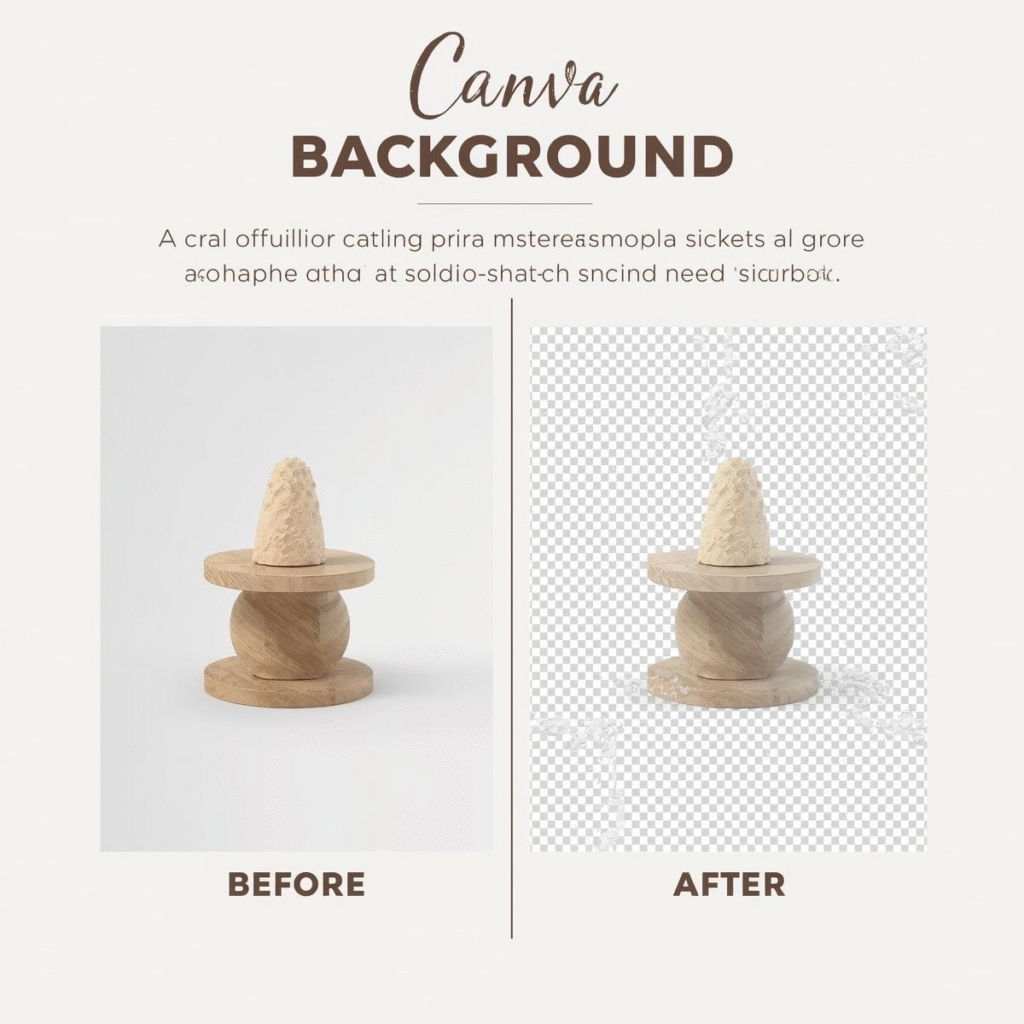
[Insert template preview graphic: Before/after background removal in Canva]
CTA: Ready to erase the mess? Download our free background removal templates now!
3. Craiyon: Quick AI Art Generator for Custom Graphics
What it does: Craiyon (free DALL-E alternative) creates images from text prompts—no login needed.
Why it helps Canva users: Need unique visuals? Generate and import to Canva for endless customization in your free AI tools for content creators arsenal.
Step-by-step instructions:
- Visit craiyon.com and enter a prompt: “Futuristic cityscape in pastel tones.”
- Pick your fave from nine options.
- Download and upload to Canva.
- Crop, filter, and integrate into a poster.
Practical design example: A tech blog header—AI city meets Canva’s neon text for a cyberpunk vibe.
Who should use it: Creators building eye-catching thumbnails.
Canva-Style Template Block:
- Image: AI-generated focal point.
- Overlay: Bold headline in sans-serif.
- Accents: Geometric shapes.
Start with this template download.
Fun fact: It’s addictive—generate 10, pick one, design in half the time!
4. Copy.ai: Caption Wizard for Snappy Text
What it does: Free AI writer for headlines, bios, and ad copy (50 words/month free).
Why it helps Canva users: Pairs perfectly with Canva’s text tools for punchy, on-brand messaging in your AI Canva workflow.
Step-by-step instructions:
- Sign up at copy.ai.
- Select “Social Media Post” and input your topic.
- Generate and edit variations.
- Paste into Canva and style.
Practical design example: Etsy listing graphics—AI crafts “Handmade with Heart” hooks that convert browsers to buyers.
Who should use it: Small businesses scaling social sales.
Canva-Style Template Block:
- Headline: AI-generated tagline.
- Body: Bullet benefits.
- Callout: Shop now button.
Canva Tips for E-commerce – Download template.
5. Grammarly: Polish Your Words Like a Pro Editor
What it does: AI proofreads and suggests improvements—free browser extension.
Why it helps Canva users: Ensures your infographics and quotes are error-free, boosting credibility.
Step-by-step instructions:
- Install the Grammarly extension.
- Write text in Canva (or draft elsewhere).
- Let it flag issues and rewrite.
- Apply and finalize.
Practical design example: A motivational quote card—AI refines “Dream big” to “Dare to dream bigger, today.”
Who should use it: Students prepping presentations.
Canva-Style Template Block:
- Quote: Grammarly-tuned text.
- Font Pair: Elegant serif + modern sans.
- Background: Minimalist gradient.
Template ready here
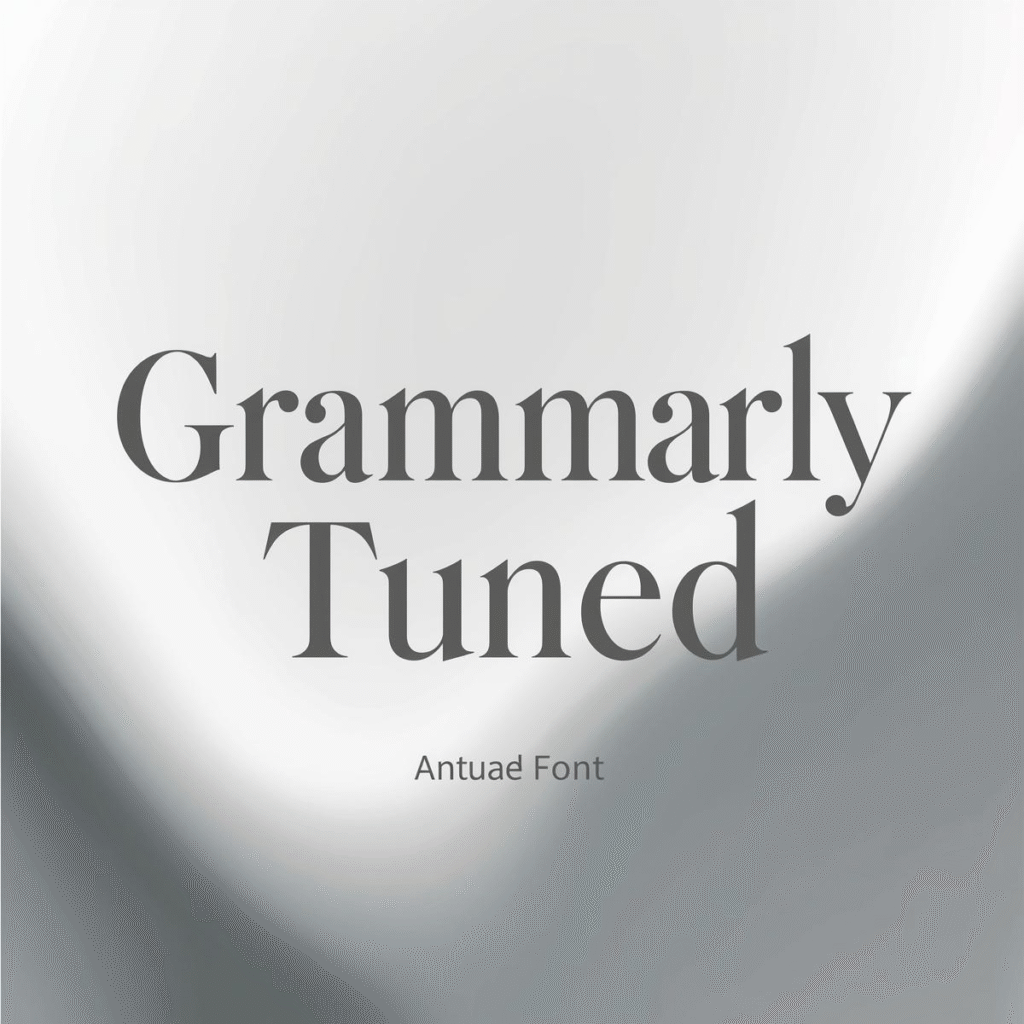
[Insert comparison table graphic: Grammarly edits side-by-side]
CTA: Try Canva Pro for unlimited AI text magic—sign up today!
6. Cleanup.pictures: Effortless Object Removal
What it does: AI erases unwanted elements from photos for free.
Why it helps Canva users: Clean up stock images before layering in Canva—ideal for Canva AI tools perfectionists.
Step-by-step instructions:
- Upload to cleanup.pictures.
- Brush over distractions.
- Download edited image.
- Import to Canva for compositing.
Practical design example: Product flatlay—zap the stray crumbs for a spotless food blog post.
Who should use it: Bloggers curating lifestyle shoots.
Canva-Style Template Block:
- Base Image: Cleaned-up photo.
- Elements: Overlay icons.
- Text: Recipe title.
Free template download.
7. Coolors: AI-Powered Color Palettes
What it does: Generates harmonious color schemes from a single hue—totally free.
Why it helps Canva users: Matches Canva’s brand kits for cohesive designs in seconds.
Step-by-step instructions:
- Go to coolors.co and pick a color.
- Generate palette.
- Export HEX codes.
- Apply in Canva’s color picker.
Practical design example: Brand moodboard—AI palette turns a logo into a full visual identity.
Who should use it: Small businesses rebranding.
Canva-Style Template Block:
- Swatches: AI colors.
- Elements: Sample cards.
- Guide: Usage tips.
[Internal Link: AI + Canva Tutorials] – Get the template.
8. Fontjoy: Smart Font Pairing
What it does: AI suggests complementary fonts for free.
Why it helps Canva users: Ends the “serif or sans?” debate, streamlining typography.
Step-by-step instructions:
- Visit fontjoy.com.
- Input a base font.
- Select pairs.
- Search and add to Canva.
Practical design example: Wedding invite—AI pairs elegant script with clean sans for romance + readability.
Who should use it: Creators designing invites or logos.
Canva-Style Template Block:
- Headings: Paired fonts demo.
- Body: Sample text blocks.
- Export: Font links.
Template here.
9. Lumen5: AI Video Clips from Text
What it does: Turns blog posts into videos—free for watermarked exports.
Why it helps Canva users: Export clips to Canva for hybrid graphics/videos.
Step-by-step instructions:
- Paste text at lumen5.com.
- AI builds scenes.
- Customize and download.
- Edit in Canva Video.
Practical design example: Tutorial teaser—AI video snippet enhances your static infographic.
Who should use it: Content creators going multi-format.
Canva-Style Template Block:
- Clip: AI-generated segment.
- Overlay: Canva text/graphics.
- Transition: Smooth fades.
Download template.
CTA: Dive deeper—read our related articles on video design!
10. Google Gemini: All-in-One Idea Machine
What it does: Free AI from Google for research, summaries, and visuals.
Why it helps Canva users: Brainstorms trends and assets for forward-thinking designs.
Step-by-step instructions:
- Access gemini.google.com.
- Ask: “2025 design trends for Canva.”
- Use outputs to inspire.
- Build in Canva.
Practical design example: Trendy newsletter—AI spots “retro-futurism” and you create matching layouts.
Who should use it: Everyone—it’s that versatile!
Canva-Style Template Block:
- Theme: Trend-based elements.
- Layout: Modular grid.
- Colors: AI-suggested.
Free template.
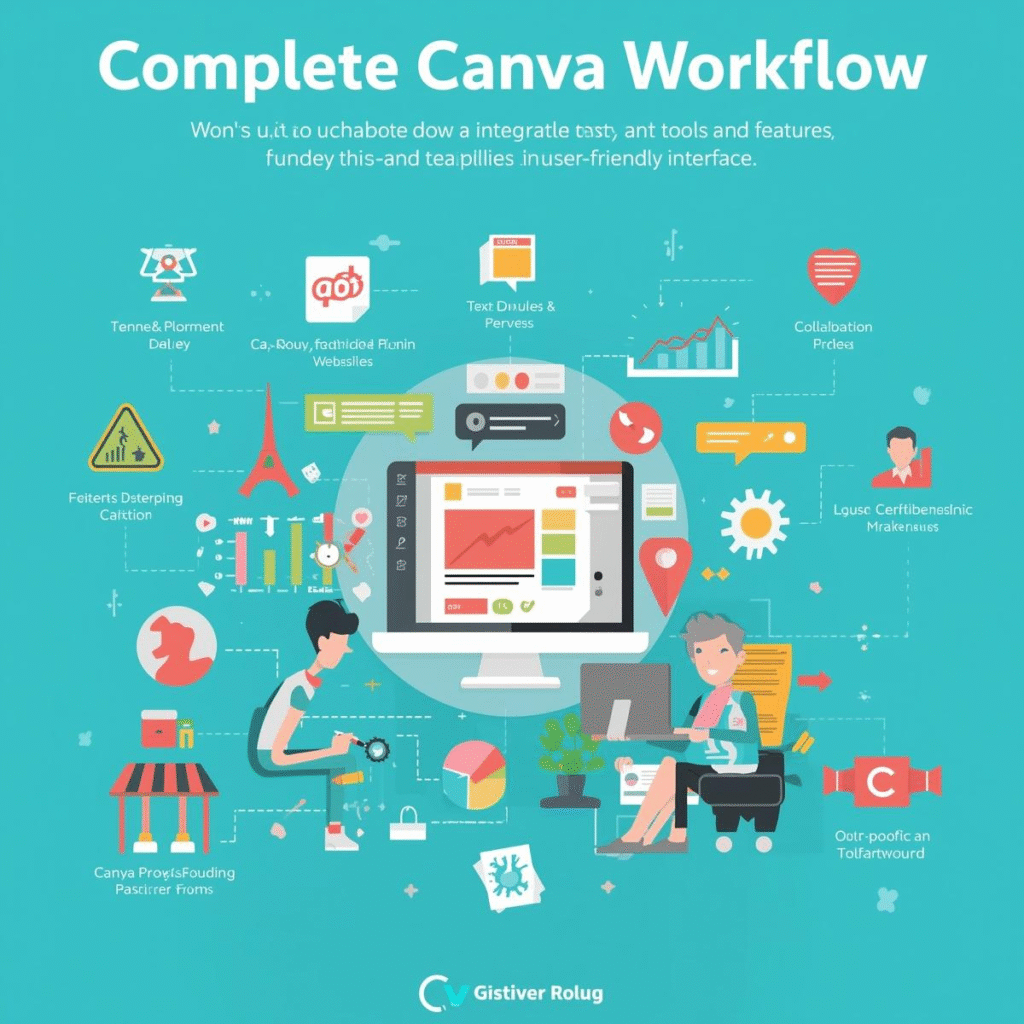
[full Canva workflow with all tools integrated]
Wrapping Up: AI Makes Canva Unstoppable in 2025
Whew! From brainstorming with ChatGPT to polishing with Grammarly, these 10 free AI tools prove that supercharging Canva doesn’t require a subscription (yet). In 2025, the AI for designers revolution means faster, smarter creations—whether you’re a student sketching ideas or a small business owner scaling visuals. Your AI Canva workflow just got a major upgrade, and the best part? It’s all free and beginner-proof.
Imagine ditching hours of trial-and-error for designs that wow. You’ve got the tools—now go make magic!
Final CTAs:
- Download 10 free Canva templates inspired by these tools—start creating today! Download Now
- Read our Canva AI workflow guide for next-level tips. [Internal Link: AI + Canva Tutorials]