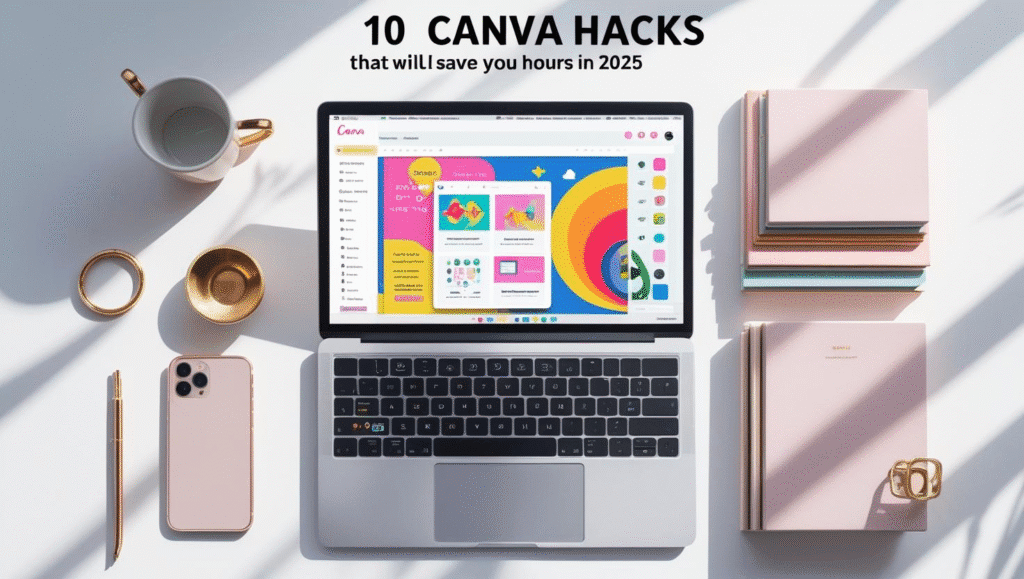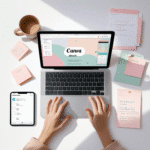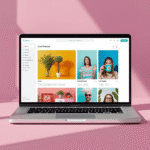Canva has quickly become a must-have tool for creators, entrepreneurs, teachers, and small businesses. Whether you’re making Instagram posts, eBooks, presentations, or coloring books, Canva’s flexibility means you can design fast, professional-quality visuals without needing graphic design skills.
But here’s the catch: most users only scratch the surface of what Canva can do. If you’re only using it for basic drag-and-drop designs, you might be spending hours on things that could take minutes.
Today, I’m sharing 10 Canva hacks for 2025 that will drastically cut your design time — plus, I’ll give you free Canva templates so you can apply them instantly.
1. Use the “Magic Resize” Feature to Repurpose Designs in Seconds
Secondary Keyword: canva productivity tips
One of Canva’s most powerful time-savers is Magic Resize (available in Canva Pro). With a single click, you can take one design and resize it for multiple platforms — Instagram, Pinterest, Facebook, LinkedIn, or even print formats.
Example:
- Create an Instagram post (1080×1080).
- Click “Resize” → Select Pinterest Pin (1000×1500) and Facebook Post (1200×628).
- Canva automatically adjusts your design for each size.
Pro Tip: Make small tweaks after resizing — adjust font size and reposition elements for perfect alignment.
Template:template
2. Use Canva’s “Styles” Panel for Instant Brand Consistency
Secondary Keyword: canva brand kit tips
Consistency builds trust, but applying brand colors and fonts manually is slow. Canva’s Styles panel lets you apply your brand’s colors and fonts to any design instantly.
How to Use:
- Go to Styles in the left toolbar.
- Select your brand kit (or create one if you haven’t yet).
- Click once to apply your colors, twice to shuffle the order for variety.
Statistic: Businesses with consistent branding see up to 33% more revenue growth (Lucidpress Report, 2023).
3. Search with Keywords + Filters for Faster Element Selection
Secondary Keyword: canva element search tricks
Instead of scrolling endlessly, combine keywords and filters to find the exact element you need.
Example Search:
- Type “laptop illustration” → Click Graphics → Filter by “Free” + “Color: Blue”.
This cuts down time from minutes to seconds.
4. Use “Bulk Create” for Mass Personalization
Secondary Keyword: canva bulk create hack
The Bulk Create feature is a game-changer if you need to make multiple variations of a design — like 50 personalized invitation cards, name tags, or quotes.
How to Use:
- Create a base design.
- Go to Apps → Bulk Create.
- Upload your CSV file with names, quotes, or data.
- Canva auto-generates multiple designs in seconds.
5. Copy & Paste Between Designs
Many don’t realize you can copy an element from one design and paste it into another instantly (even across different tabs).
How to Do It:
- Press Ctrl + C in one design → switch to another design tab → Ctrl + V.
This is especially useful when combining layouts from multiple projects.
6. Use Canva’s Keyboard Shortcuts
Secondary Keyword: canva keyboard shortcuts
If you use Canva daily, shortcuts can save hours over time.
Popular Shortcuts:
- T → Add text box
- R → Add rectangle
- L → Add line
- Shift + Arrow Keys → Nudge element faster
Statistic: Keyboard shortcuts can boost productivity by up to 30% in design workflows.
7. Save Time with “Smart Mockups”
Secondary Keyword: canva mockup hack
Instead of manually editing in Photoshop, use Canva’s Smart Mockups:
- Select your design.
- Click Edit Image → Smart Mockups.
- Choose from t-shirts, mugs, tech devices, and more.
8. Create a “Template Library” for Repeated Use
If you create similar designs often (e.g., Pinterest pins, Instagram carousels), save them as templates.
How:
- Create your design → Click the 3 dots → Make a template.
This allows you to quickly duplicate and tweak without starting from scratch.
9. Use “Version History” to Restore Older Designs
Secondary Keyword: canva version history
Made changes and regret them? Canva’s Version History lets you restore any previous version.
Go to File → Version history and choose your desired backup.
10. Integrate Canva with External Tools
Canva integrates with tools like Google Drive, Dropbox, and Pixabay. This means you can import images, save directly to cloud storage, or pull stock assets without leaving Canva.
Suggested Images/Videos for This Blog
- Image: Side-by-side before/after of a resized Instagram post to Pinterest pin.
- Image: Screenshot of Canva’s Styles panel applying brand colors.
- Video Tutorial: Quick screen recording of using Bulk Create to make 10 Instagram posts in under a minute.
- Infographic: “Top 10 Canva Hacks 2025” in a vertical Pinterest-friendly format.
FAQ — Canva Hacks 2025
Q1: Are all these Canva hacks available in the free version?
Some, like Magic Resize and Brand Kit, require Canva Pro. Others are available for free users.
Q2: How do I get free Canva templates?
You can find them in Canva’s template library or use my free set linked in this post.
Q3: Can I use Canva designs for commercial purposes?
Yes, but check each element’s license for restrictions.
Q4: Does Bulk Create work on mobile?
No, it’s desktop-only.
Q5: How do I speed up my workflow if I’m a beginner?
Start by learning keyboard shortcuts and using ready-made templates.
Q6: What’s the best way to keep my designs consistent?
Set up your brand kit and use the Styles feature.
Q7: Can Canva replace Photoshop?
For most non-advanced editing, yes — but Photoshop still offers more depth for complex edits.
Conclusion & Call to Action
If you’re spending hours designing in Canva, these hacks will help you cut that time in half while making your work look more professional.
The next step? Download my free Canva template pack and start applying these hacks today. The faster you design, the more time you have to focus on growing your brand, selling your products, or creating new content.